
The section break is one such formatting option that comes in quite handy when you wish to give your Word document a nice layout. But at times, too many section breaks can do the opposite also. That’s why learning how to delete section break in Word is a must.
Like page breaks mark the starting of a new page, section breaks mark the starting of new sections. In simple words, it makes it clear to distinctly identify the sections in a document.
Section breaks do not have the same result as paragraph breaks. This is so because section breaks allow us to format a particular section, and provide them separate header or footer notes, margins, etc.
How To Delete Section Break In Word
Learning how to insert a section break is a 4-steps easy task:
- Open your Word file.
- Go to ‘Page Layout’.
- Click on ‘Breaks.’
- In the drop-down box, select an option under ‘Section Breaks.’
But deleting it sometimes makes people go the whole nine yards.
Section breaks are often used in drafting newsletters, resumes, or advertisement content. But removing them can become a biting a bullet kind of task. This is so because most times, the after-effects of removing section breaks aren’t easily visible. But don’t worry because you’ll get a solution to this problem further in this article.
How To Delete Section Break In Word In Windows One By One?
- Open your Word document.
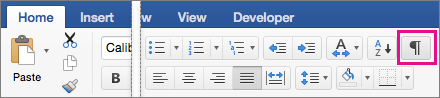
- To delete the already inserted section breaks, you first need to make them visible. So for that, under the Home, click on the ‘Show/Hide ¶’ icon in the Paragraph section.
- When the section breaks icon appears on your document, you need to click and select (or highlight) the one icon with the mouse that you wish to remove.
- Now press the ‘Delete Key’ on your keyboard.
The section break will get removed as soon as you’ll hit the Delete command. This will remove the particularly selected section break and any kind of formatting from that particular section as well.
How To Delete Section Break In Word In Windows All At Once?
- Open your Word document.
- Under the Home, click on the ‘Show/Hide ¶’ icon in the Paragraph section.
- Now using the shortcut key: Ctrl + H, open the Find & Replace box. Alternatively, you can also go to ‘Home’ and select ‘Replace’ in the Editing section.
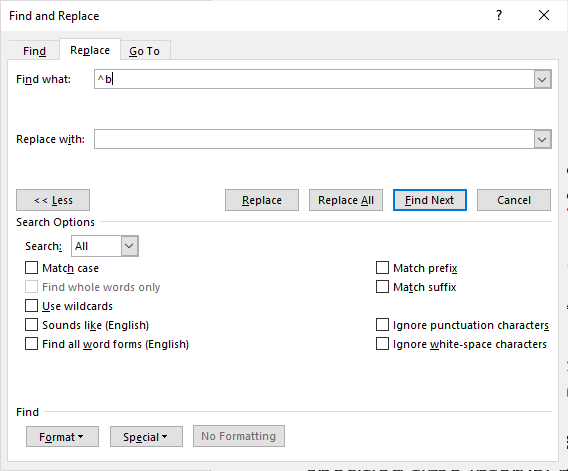
- Go to the ‘Find’ tab and click on ‘More.’
- Next, click on the ‘Special’ and select the ‘Section Break’ option from the list. You’ll see ‘^b’ in the box next to Find.
- Now come to the ‘Replace’ tab, place the cursor in the box next to Replace, and press the ‘Spacebar Key’ once.
- Click on ‘Replace All.’ Then follow the prompt actions (most of the time you’ll require to hit on OK).
- Lastly, click on ‘Close.’
This will remove all the section breaks on your Word file at once. That was simple, wasn’t it?
How To Delete Section Break In Word On Mac?
Follow the below-stated steps to remove section break in Mac-
Using Delete Key
- Go to your Word doc.
- Under the Home, select the ‘Show All Nonprinting Characters ¶’ icon.
- Select (or highlight) the one icon with the mouse that you wish to remove.
- Hit on the ‘Delete Key’ in front of your eyes on your keyboard.
The section break that you selected will get deleted.
Using Find & Replace
- Open your Word file on Mac.
- Using the shortcut key: Command + H, open the Find & Replace box. Or go to ‘Edit and select ‘Find’ then ‘Replace’ from the drop-down options.
- Type in- ‘^b’ in the empty field in front of Find What.
- Place the cursor in the empty field of Replace With and press the ‘Spacebar Key’ once.
- Click on ‘Replace All.’
And it’s done.
How To Delete Section Break In Word In Google Docs?
Well, for the time being, you can surely insert, view and check the section break in the Google Doc. Here is how:
- Open your Google Doc.
- Place the cursor on the place where you wish to insert the section break.
- Now go to the ‘Insert’ tab.
- Locate the ‘Break’ option and select the type of section break that you wish to insert (continuous or next page).
- Then press the shortcut key: Ctrl + Shift + P. Alternatively, you can click on the ‘View’ tab and select the ‘Show Non-printing Characters’ option. Similarly, you can remove hide the section break formatting symbols.
This will hide/show you where the section break is inserted with a blue line. However, that’s all you can do on Google Docs with section breaks. There is no other way to remove it than by giving the ‘Undo’ command. So you can either press the shortcut key: Ctrl + Z or go to ‘Edit’ and select the ‘Undo’ option. Basically, there is no option to delete section break on Google Docs.

You still need to wait for some time if you were searching how to delete section break in Word in Google Docs. The reason being, the option is not outrightly available. Don’t give up so easily! These days, you can use a plethora of online tools to edit and modify your Word file. Scroll down a little to know about them…..
Use Online Tools To Delete Section Breaks In Word On Mobile/iPhone/Desktop
If you’ve got tired of digging for solutions on how to delete section break in Word on different devices, try these tools:
#1. WPS Office: WPS Office is one of the most trusted and utilized tools for editing and working on Word docs. The seamless integration allows users to modify and share Word docs across various networks (including EMail, WhatsApp, Telegram, Facebook, and Twitter). Not just that, you can also convert PDF files, image files, PPTs, etc. into Word files and vice-versa. It comes with 1 GB of free cloud storage and a mobile-friendly interface.
#2. Groupdocs.com: You’re surely going to be intrigued knowing about this one. Groupdocs.com gives you access to upload the file on its portal, modify it and then download the edited version in any of the formats-
- DOC
- DOCX
- RTF
- ODT
To be more clear, you can upload a file in any format and download it in another format once editing is done. The best feature of this tool is that you don’t require installing separate software for editing the docs. Even then, it provides a user-friendly interface with easy-to-access controls. It is suitable for Linux, iOS, and Mac.
#3. Dropbox: Supporting more than 170 file formats, Dropbox can be a splendid choice if you’re struggling hard to find ways to edit Word documents. It’s an easy-to-use app that fosters enough features to edit your docs that you can make a plethora of modifications in almost no time. You can access it on a PC, or Mac and even use it with any browser through its drop file option.
Hope the above-mentioned procedures and tools will help you delete the section break in Word file. Do mention in the comments section which method/tool suited the best to your requirements.
• Content Writer at Mind Mingles
• Has presented her work in International Conference On Guru Nanak Dev Ji: Life, Philosophy and Legacy held at Mata Sundri College For Women and was awarded the title of “Best Paper Presenter” under College Student Category for the same (Dated: 27th and 28th September, 2019)
• Has a strong grip over creating interesting, unique and informative content pieces for a wide range of niches.
• A firm believer that words have an impact.

