
Talk about Star Wars or Surviving Mars or City Skylines; it is quite hard to get your hands off the game controller when you have so many options to explore. But when a certain number of games, and I really mean interesting ones, trending ones, do come with a purchasing cost, it can be quite a big-budgeted task to own every single one of them. That’s where game sharing comes to the rescue.
If you love getting into different player roles, then game sharing is definitely your thing. This is an excellent feature of box One from Microsoft that all game players highly admire. Well, why not? It lets you access a wide variety of games, at the same time, saves your money.
The Xbox One supported feature of game sharing can be used to access computer-based versions of the games your friend or a family member own. In this article, you’ll get to know A to Z about how to gameshare Xbox One and major details related to that. Keep in mind that game sharing can be done only between Series S/X and Xbox One.
And also there’s a bonus for you at the end of this article.
EXPLAINED: HOW TO GAMESHARE XBOX ONE
Sharing games on Xbox One is as simple as ABC. One thing that shouldn’t be missed is that it’ll work smoothly only if the person on whose account you want to access the games has signed in to his/her account.
One more thing, as it is quite clear that the credentials will also be shared with the one-another (with whom you want to share this feature), both of you must be trustworthy for each other so as to avoid any future brawls in respect of the related issues that can adversely impact on both of you (related to game purchases to be more precise).
Procedure:-
To start with gameshare on Xbox One, you first need the log-in credentials of your game-sharing partner. This process follows a two-way road. The following credentials and details are required for game sharing: Xbox linked EMail-ID and its password.
- If you’re reading this article, one thing is all probable that you already have an account on the Xbox console. You can either sign in using that account, or you can create a new Xbox account.
- On the home screen, you’ll find an icon on the top-left corner. Click on that icon.
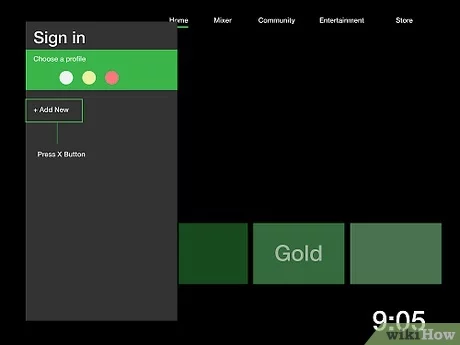
- Once you have successfully logged into your Xbox Live Account, click on “Add New,’ using the ‘guide button’ on the Xbox controller. It looks somewhat like a kind of “X” (at the center), don’t confuse it with the “X” button at the right side along with “A,” “Y,” and “B” buttons which are normally called ‘face buttons.’

- Enter your game-sharing partner’s details. Come back to the home screen using the guide button on the Xbox controller. Your account should appear on the left of the Gamertag. If this doesn’t happen, then sign in with your account on your game-sharing partner’s Gamertag.
- Now, you need to set up the preferences under the system settings. The preferences and settings need to be done in such a way that supports both your and your game-sharing partner’s account.
Moving on, you now have to make your game-sharing partner’s account as a designated Home Xbox so as to be within your game-sharing partner’s gaming area. Read further to know how you’ll assign your partner’s console as a designated Home Xbox.
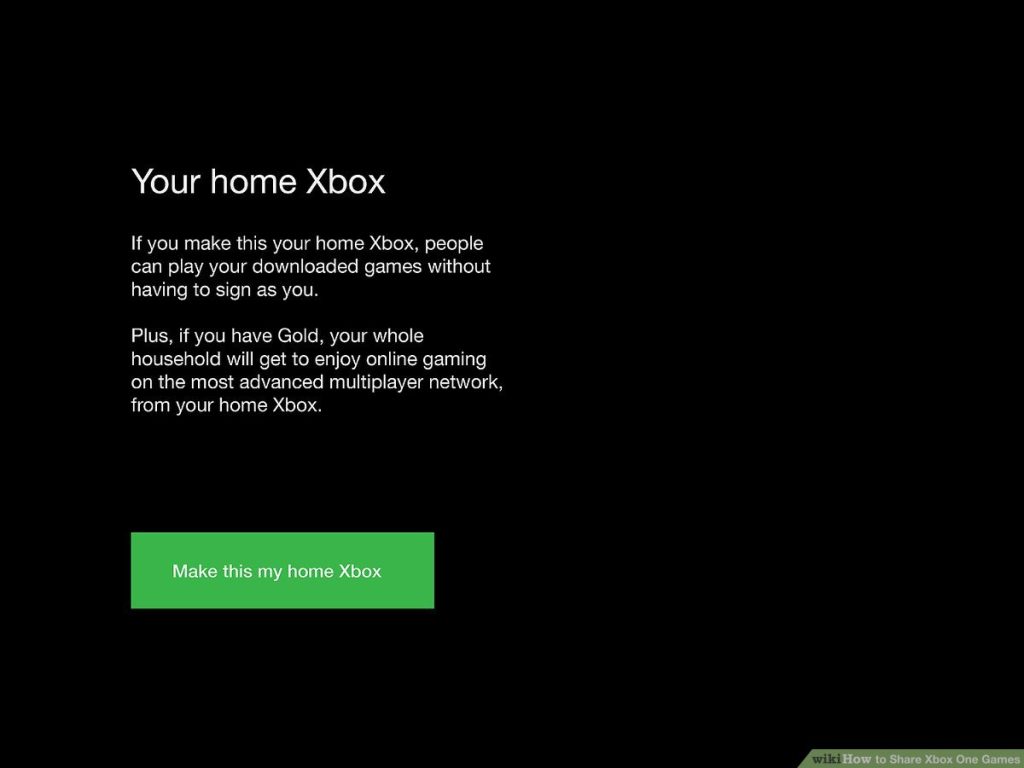
- Go to Profile & System
- Open Settings
- Then, select General.
- Under the Personalization head, select ‘Make This My Home Xbox.’
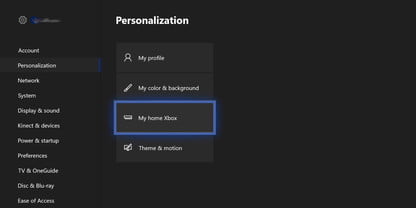
Great! You exactly got how to gameshare Xbox One!
You can also set your console as a Home Xbox on your game-sharing partner’s account by following the same steps, which means your partner can play any game from your library as long as you’re logged in to your account.
After this, your partner can install all the games accessible on your account and vice-versa.
There you go! You’ve unlocked the treasure of brand new games.
THINGS TO CONSIDER IF YOU ARE GOING FOR GAME SHARING
Now that you know how to gameshare Xbox One, there’s no good reason not to use this cool feature of Xbox One, but there are a few points that you must not neglect if you wish to have that amiable experience.
A lot of people nowadays only look on the bright side of game sharing. But as good as it sounds, it can put you in an equally troubling situation if not properly understood. Read further to save yourself from the prospective risks of game sharing.
- Since your account details are also shared (among other details) with your game-sharing partner, he/she can use the details to buy new games and pay for them using your account. It is highly advisable to be on this ride with someone whom you consider a trusted person. This will safeguard you against any purchase without being in your knowledge.
- In order to successfully access each other’s games, both you and your game-sharing partner must organize each other’s accounts as Home Xbox. Otherwise, you’ll be tottered in between the process.
- A stable internet connection is what’s needed if you don’t want to spoil the player’s frame of mind.
- Okay, this can be a little bothersome, but in case you upgrade your Xbox One system to a new one with time (which has high expectations), be ready to perform this course of action all over again.
CAN I CHANGE MY HOME XBOX ONE AS MANY TIMES AS I WANT?
Though game sharing on Xbox One is fun, there are some gimmicks linked with it. In a year, you can change your Home Xbox for a maximum of up to five times. So be sure not to challenge this limit, or as of its consequences, you’ll be shut off from your own account. Yes! Microsoft seriously abides by its rules.
BONUS
No doubt that game sharing is one of the best things that has ever happened in the gaming world. Not only does it let the users play several games that they have been willing to play for a very long time, but it actually brings most of them to the user’s access either without any charge or at a dispersed expense. So set up your Xbox One system and go for numerous games because now you know how to gameshare Xbox One.
Time for the bonus! With this feature also comes the advantage of breaking up the subscription cost of using Xbox Live Gold Subscription between you and your game-sharing partner. Isn’t it just amazing?
• Content Writer at Mind Mingles
• Has presented her work in International Conference On Guru Nanak Dev Ji: Life, Philosophy and Legacy held at Mata Sundri College For Women and was awarded the title of “Best Paper Presenter” under College Student Category for the same (Dated: 27th and 28th September, 2019)
• Has a strong grip over creating interesting, unique and informative content pieces for a wide range of niches.
• A firm believer that words have an impact.

