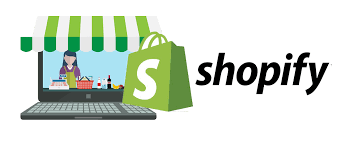
Managing an online store over Shopify revolves around a plethora of activities. While some may wish to know how to add products to Shopify Store, others are concerned over how to close Shopify Store so as to do some back-end work or simply because they are shifting to some other platform.
If you’re also searching around ways to close your Shopify Store, then the platform proffers three alternatives:-
- Pause And Build
- Cancel Your Subscription & Deactivate Your Store
- Sell The Store On Shopify Exchange
How To Close Shopify Store?
Continuing working upon your Shopify Store while it’s on pause can be done through the Pause and Build Plan of Shopify. A Shopify Store can be paused or deactivated provided it is on a paid plan, so if your store is on a free trial-based plan, there is no plausible way to get it paused or deactivated.
Also, calling off your Shopify account will remove it from the platform unless it is sold on the Exchange Marketplace.
How To Pause/Deactivate Shopify Store? (Pause & Build Plan)
If you go for this alternative, your Shopify Store, by default, will withdraw the option of buying products for your customers, which means they will still be able to access and see the added products over the platform (until and unless you’ve specifically put the product prices and other tabs such as Add To cart behind the curtains by integrating your store with password protection) but won’t be able to go for buying it.
Bear in mind that if you happen to have an app for your store, it has to be closed separately, so you’ve to learn that too apart from learning how to close Shopify Store. Go to the Apps section on the dashboard. Select the app you wish to delink and delete it.
Now let’s see how to close Shopify Store to Pause and Build it.
1. Log in to your Shopify Store and come to your Shopify admin panel.
2. Go to Settings and then hit the ‘Pause and Build’ option.
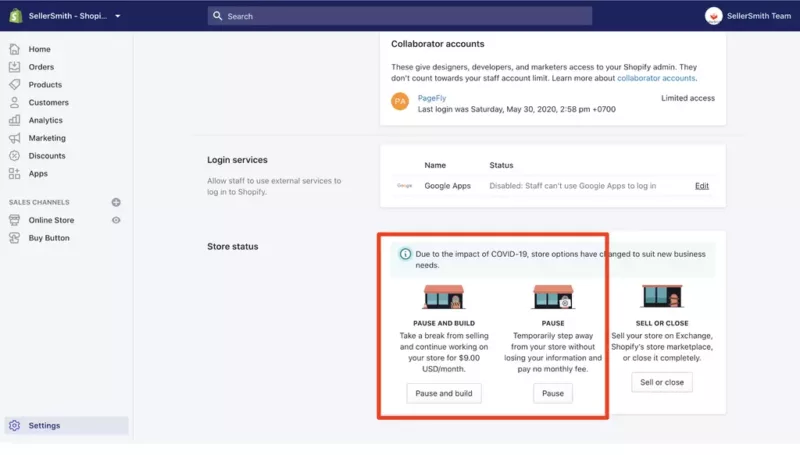
3. Click on the ‘Deactivate Store’ tab/button.
4. Click on ‘Pause And Build Plan.’
5. Lastly, click on the ‘Switch To Pause And Build’ option.
Note: It’s noteworthy that this option is not available to those with Shopify Plus stores. Also, opting for this alternative, you’ll be charged a fee of $9 per month. Once done upgrading your Shopify Store, you can reopen it and pick a new plan/package for it.
Cancel Your Subscription & Deactivate Your Shopify Store
If you need to catch your breath and wish to part ways with Shopify, or you’re considering trying some other similar platform options, it calls for shutting down your Shopify Store. Here’s how to do that:
1. Log in and come over to your Shopify admin panel.
2. Go to the ‘Settings’ option and then click on ‘Plan.’
3. Click the ‘Deactivate Store’ option.

4. If you feel like switching to Pause and Build Plan, you can reconsider and choose that. Otherwise, click on the ‘Deactivate Store’ option and proceed.
5. Select the reason that made you search for how to close Shopify Store, and then click on ‘Continue.’
6. You’ll be asked to provide the password.
7. Finally, click on ‘Deactivate Now.’
If you’re considering switching to another platform, you might like Magneto. Read about Magento V/S Shopify.
Note: With all this, you must know that though you’ll be liberated to use the same brand name for your store again over Shopify, your ‘myshopify domain’ will be unique from the previous one. This indicates that your store can’t operate with the same ‘myshopify domain’ on reactivation.
However, you can be assured that your store’s information is guaranteed for 2 years, and you’ll be allowed to look at your store’s bills and can reopen the store at any time.
So far, you’ve been walking through how to close Shopify Store; now it’s time to see how you can sell your store on Shopify Exchange Marketplace.
How To Sell Shopify Store On Shopify Exchange Marketplace
Shopify has made it quite convenient for its users to sell the store with a security-packed transaction system in place. Scroll down a little to know that…..
1. Check if you meet the set eligibility benchmarks to list your Shopify Store in the platform’s Exchange Marketplace. If you do, install the Exchange Marketplace App.
2. Create your business listing and submit it for review.
3. Once reviewed and approved, you can proceed to publish your business listing.
4. If a buyer is interested in purchasing your Shopify Store, they will contact you to provide you with an offer. If you think it’s a good deal, you’ll accept it and proceed further with the transaction.

5. Afterward, you’ll use the Exchange Marketplace App to create an Escrow Transaction (since the Exchange Marketplace Transactions take place via Escrow).
6. The buyer will be informed about Escrow’s terms and conditions. Once accepted, they will be asked to submit the transaction amount.
7. Then you’ll be asked to transfer all the assets of your Shopify Store in the buyer’s name.
8. The buyer will mark the assets received, inspect them and finally give acceptance to them.
9. Afterward, Escrow will transfer the funds to your account. Getting the funds transferred to your account can take around 5 business days.
10. Shopify Accounts Team will expunge all your billing and payment-related information prior to making the buyer the new owner of your Shopify Store. This process can take about 3 days.
Once the ownership gets transferred, you’ll be notified regarding the same via email.
Things To Consider Beforehand
Of course, you’ve got the hang of how to close the Shopify Store, but some basic yet imperative considerations that you might overlook are stated below:
1. In case your payment is due towards Shopify, you must pay it first, cancel your subscription, and then proceed to shut the store. Otherwise, you’ll receive the bill even after deactivation.
2. Export and save your bill history altogether with store information and gift card information before going for closing your Shopify store.
3. If any third-party app/s are linked to your Shopify Store, delink them so as to not get charged after deactivating or shutting your store. For this, go to your Shopify Store dashboard and then go to the Apps section to locate the app that you wish to delink and delete it.
4. If you happen to sell gift cards in your Shopify Store, make sure to resolve outstanding cards beforehand. You can also export all the information in CSV format and save it with you.
5. If you’ve previously bought a custom domain from Shopify, that can be transmitted to a third-party domain provider.
6. In case you were using a custom domain that you purchased from a third-party but not Shopify, make sure to remove it from your Shopify Store prior to bidding adieu to your store or deactivating your store. Otherwise, it would be impossible to use it somewhere else. Also, you must put a stop to the auto-renewal of the domain on the respective registrar’s site so as to not attract any charges.
7. Since while on Shopify, your store is backed with HTTP Strict Transfer Security (HSTS), it can be transferred to any other platform provided that it follows HTTPS protocol within 90 days from the date of closing your Shopify Store as it keeps the information safe with the protocol for the mentioned time frame even after closing the store. For any platform other than that, it would present a landing page showing error.
Hope it’s clear how to close Shopify Store and sell it on the platform’s Exchange Marketplace.
• Content Writer at Mind Mingles
• Has presented her work in International Conference On Guru Nanak Dev Ji: Life, Philosophy and Legacy held at Mata Sundri College For Women and was awarded the title of “Best Paper Presenter” under College Student Category for the same (Dated: 27th and 28th September, 2019)
• Has a strong grip over creating interesting, unique and informative content pieces for a wide range of niches.
• A firm believer that words have an impact.

