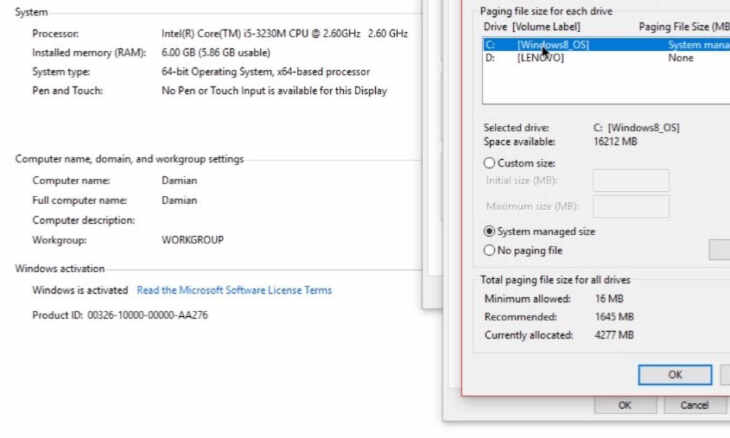
Most computer users believe that more RAM has a significant impact on getting better and smooth gaming sessions. But, the problem is most of us can’t manage enough money to buy more RAM for our PC or laptop. That’s why it will be better to know how to allocate more ram to a game.
However, you have the option to spend money to allocate RAM to steam games; hence it will uplift gaming performance. But, allocating more RAM to a selected program, game or application can’t do manually. Because the game or software developer already fixed the RAM amount. Moreover, the developer fixes the RAM amount based on their game’s need.
Later on, the game design automatically communicates with the OS and demands the necessary RAM amount from the remaining. That automatic communication is done in the background.
Unfortunately, you will find no option to allocate more RAM to stream games instead of free it up. The process of how to make games use more ram isn’t complex, rather you can do it by closing any background application which occupies your RAM.
For that, you need to check all the applications that work in the background, GPU and CPU combinations. We want to say again that you will find no option to allocate more RAM in your required program. If you can allocate RAM, the game performance will not change significantly because the developer already set the boundary.
What is RAM?
One of the computer’s main parts is RAM or random access memory which is essential to run programs. Notably, most of the applications can’t run without RAM. The RAM helps the system to access data so quickly than other mediums such as SSD. When you need to run multiple applications simultaneously, you need more RAM than when you use only a few at a time.

RAM is usually found in multiples of 4 in our computers today computers. However, the motherboard sometimes uses dual-channel memory, which indicates you need the same type of RAM like sticks of 4, sticks of 8 or sticks of 16. Interestingly, you will find no upper limit to the RAM amount which a motherboard can support. But, you will find a limit of how much RAM you can reasonably ever use.
How much RAM is required for stream gaming?
If you want to know the required RAM amount, you need to visit the game on your steam. The game information page has all data on how much RAM you need to play the game. The game developer provides that information related to RAM.
You have no chance to know more than the developer provided; you can know by visiting the game profile on your stream.
Note: every game demands double RAM than the game maker’s mentioned.
For example, if the game developer mentioned: you need 4GB RAM for a game, it implies the game needs 8 GB of RAM to play.
When you can allocate double the amount of RAM, you will get a fantastic and smooth gaming experience. In short, a free 8GB space in the operating system is necessary for steam games without any background applications. Moreover, you need 16 GB RAM when you have running background apps with steam games. We suggest you manage a better GPU along with more RAM.
How do I allocate more RAM to Steam games?
As we mentioned earlier, more RAM will help you run stream games better. If the RAM amount is less than 8 GB, then you have to invest in the RAM. You can know the quality and performance by seeing the price. Some renowned brands such as OCZ, Samsung, G.skill, Mushkin, Hynix, XTremeDDR, Micron and Corsair. To know “how to allocate more ram to games on steam”, you need to follow the following steps.
- First, you need to do a Disk Cleanup.
- Now, right-click on your device -> select “Properties.”
- After that, click on “Disk, clean up” and click on “Ok.”
How do I allocate more memory to my graphics card Windows 10?
Before allocating more memory to your graphics card Windows 10, you need to know how much VRAM you have.
- Firstly, navigate to Start => Settings => System`fawdxr
- Now, locate the Advanced Display Settings under the Display section and then click on that.
- A new window will appear, and you need to click Display adapter proprieties for your display.
- Again, a new window will appear under the Adapter; you can know Total Available Graphics Memory.
Now, let’s see how to give a program more ram windows 10.
- Firstly, you need to restart your PC and then enter BIOS. To enter BIOS, you need to repeatedly press F2, F5, F8, or Del key while restarting.
- After entering into BIOS, you need to find out the Advanced/Advanced Options or anything similar to that and then look for VGA Share Memory Size, Graphics Settings, Video Settings, or anything like that.
- After that, select Pre-Allocated VRAM and then set the value to one that you want.
- Finally, you need to save changes and then restart your PC.

How do I make Windows 10 use more RAM?
When you allow your Windows to use its necessary RAM, you can ensure blissful performance. We will show you how to do that using Task Manager.
Here you will find the detailed steps on making Windows 10 using more RAM.
- Firstly, you need to open your Task Manager by pressing Ctrl+Shift+Esc and then locate the ‘Details’ tab and click on it.
- Now, choose your target application and right-click on it. Then locate ‘Set Priority’ and select ‘High’ or ‘Above Normal’ based on your desire.
- After that, you need to click ‘Change Priority’ in the confirmation box to confirm it.
That process makes sure the program gets higher priority over other programs which play simultaneously.
Will The Games Run Fast By Allocating More RAM Memory?
Yes, when you increase PC memory, you will find the video streaming will improve significantly. Conversely, if you are unable to provide adequate RAM, your game may take frequent breaks for loading while streaming. The RAM helps to handle the playback processes and preloading the content before playing.
Risks of Using Too Much RAM : How to allocate more ram to a game
RAM isn’t considered harmful for the most part. Moreover, if you allocate more RAM on your PC, the worst thing that may occur is the program will crash. Plus, you may see strange behavior in your background application.
However, overuse of RAM may cause serious damage at some times. For example, due to exceeding call stack memory, the user who does coding may face a stack overflow error. That error may bring crash-related problems. Moreover, when a program exceeds its allotted RAM amount, it will show a “Not Responding” error message within Windows. Plus, that program can’t run properly.
How to Clean Up RAM on Windows 10?
Here we will discuss two different ways to clean up RAM on Windows 10.
The first way is to disable those Startup Programs which you don’t need.
The process of disabling the startup programs are:
- Firstly, you need to open Task Manager and then select the “Startup” tab from there.
- Now, locate the “Startup impact” and click on it and then organize the programs from high to low usage.
- After that, identify those unnecessary programs and then right-click to disable that.
The second way is to turn off the background apps. For that, you need to follow the following steps to disable apps.
- To begin with, you need to go to computer settings and then click the “Privacy” category.
- Now, locate the “Background Apps” by scrolling down on the left side panel.
- Finally, finish the process by turning off those apps that you don’t need.
FAQ of how to allocate more ram to a game
How do I dedicate more VRAM to Minecraft?
You need to follow the following process to know “how to allocate more ram to minecraft”.
- Firstly, you need to select Minecraft under the left side’s “Game Specific”.
- Now, scroll down to find out “Java Settings” and then choose “Allocated Memory.”
- Finally, you will see the orange slider bar by which you can set your desire memory amount.
How to Optimize RAM on Windows 10
When you wish to improve gaming performance on Windows 10, you need to optimize windows 10 with game mode. The following steps will show you how to allocate more ram windows 10.
- Firstly, you need to press the Windows+I key to open Settings simultaneously.
- Once you reach the Settings page, you have to click on the Gaming.
- Now, a pop-up window will appear, from where you need to locate the Game Mode panel and then switch the button Use Game Mode to On.
How do I dedicate more CPU to a program?
- At first, press three buttons (“Ctrl,” “Shift” and “Esc”) simultaneously to open Task Manager.
- Now, navigate to the “Processes” tab and right-click on the program to change the CPU core usage.
- A popup menu will appear so; click “Set Affinity” from there.

