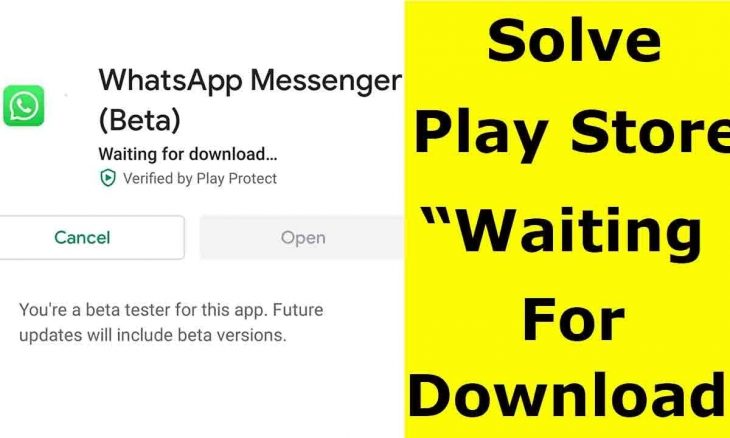
By this time, you all are quite familiar with Google Play Store as you all download different google play waiting for download from this place. It’s the only to-go place for mainly the android phone or tablet users.
This marketplace has got such popularity as it brings many different apps based on your requirements and demands. When it works smoothly, you tend to be quite okay and satisfied with it, but the problem occurs when it doesn’t work correctly.
Sometimes you face Google Play waiting for download error, and it doesn’t just go away from the screen. As a result, you just get stuck there and get irritated and disheartened.
It kills your valuable time as well. Usually, this type of error occurs in the different forms such as “unable to download”, or “download pending”,
However, we could realize the troubles that you have been going through for so long and think of presenting you with different workable solutions for you! Fixing the issue doesn’t take that much time or energy, and it is even straightforward.
Let’s have a look:
Probable Solutions to Google Play Waiting for Download Problems
Google Play Store is the place where you can find and download all sorts of Android apps and games. And it is needless to say that Play Store is the biggest online marketplace for android.
But sometimes, you can come across a harmless, yet annoying problem. That is when you try to install any apps, that app will show you “waiting for download” but it will not download.
In other words, it fails to install any update or any new apps on your phone. In this article, I will tell you the ways to fix the download or updating problem of Play Store.
So, let’s get into the article to get a glimpse over the possible solutions to Google Play unable to download error for the Android device users.
-
Fix the Issue by Restarting Your Phone
Firstly, you can try restarting your phone or tablet. Sometimes the only way is the easiest. And to be added, this won’t require any kind of settings manipulation or altercation.
When you face this Google Play waiting for download error, you need to restart your mobile phone or tablet as soon as possible.
This simple restart sometimes gives you the solution to your problem, and you just become shocked as you don’t have to try another lengthy procedure to get out of it.
-
Check Your Wifi or Mobile Data Connection
You must check you are connected to the internet to download or update any apps via Google Play. First, check your phone’s status bar for the internet or wifi signal.
If that is fine, then go to your browser and check whether your internet connection is working or not.
Sometimes you get so worried and keep searching the workable ways from the settings options of your mobile. But You should, at first, check the Internet connection option of your device.
Sometimes, your mobile data or wifi may not even work correctly, or the connection might be abysmal, so it can also cause you this Google Play waiting for download problem.
-
Check Available Storage
Check that your phone has sufficient storage required on your phone. You can check your available storage there.
You need to empty your storage if you do not have sufficient storage that may require uninstalling some of your apps.
If your phone comes short of storage, your phone will be running slow. Always uninstall unused apps to keep your storage free.
To check the available storage of your phone, follow the steps:
Go to Settings > Storage
You need to check your SD card storage as well if the problem occurs again.
-
Check Date and Time for Google Play Waiting for Download
It may sound a little bit weird to you, but incorrect time and date can be a problem while downloading apps from Google Play.
To fix Google Play Waiting for Download, Go to Settings > System, There, you can find Date & Time. Then, enable the option Automatic Date & Time. If it is already on, then turn it off and turn on again.
Finally, restart your phone and try again. Hopefully, it may solve your’ unable to download’ problem.
- Check App Download Preference
Google Play Store comes with a setting that may have been unknown to many. That is, you can select the type of network to download any app from Google Play. You can choose between wifi, Mobile data, or both.
The setting can be one of the main reasons to be unable to download any app from Google Play.
To check, simply go to Google Play > Three Bar on the top left > Settings > App Download Preference. There, select Over any network then you are all set.
-
Disable Auto Updates to Fix the Error
Having a slow connection can be problematic for auto-updates on the Play Store the installs of the latest applications are often stuck. You’ll need to turn off auto-updates to fix it as mostly snail-slow auto-updates cause this problem.
Go to Play Store, then download or update any app. Then tap on the top-right corner of the three-bar icon. There you can see Enable Auto-update. You then have to uncheck the box to enable the auto-updating option.
You can also disable it from the Settings > Auto-update apps > Don’t auto-update apps.
-
Check Parental Control Settings
If you have parental control enabled on your Google Play, you might be facing the problem of that. Sometimes parental control causes such minor problems of downloading or updating the apps.
To check it, open Google Play Store and go to Settings. There, go to Parental Control. Check the parameter as well. So, you better either turn it off or customize it otherwise.
-
Clear Cache and Data
Cache and Data are not the same things. They are very different. Cache files and Data files consume a lot of storage on your phone. Therefore, your phone storage can run out, and you cannot download or update any app.
You can start by clearing the app cache on your phone to free up some storage. If it does not help, clear the app data.
If you clear the cache, it won’t affect your app. However, clearing the app data will clear your login history, and you must sign in to your Google Play Store account again.
To do this, open Google Play Store and go to Settings > Apps & Notifications. Then search for Google Play Store. Click on it, and there you can see the options Storage. There, click on it and click Clear Cache. Finally, restart your phone.
If it does not work, follow the steps again and this time, click on Clear data or storage. After that, restart your device again to check whether it is resolved or not.
Do this for Google Play Services too to solve the Google Play waiting for download problem.
-
Grant Permissions for Google Play Waiting for Download
Google Play Store and Google Play need special permissions to allow them to work effectively. You need to give all the required permissions needed to run smoothly.
To check it, go to phone Settings > Apps & Notifications. Search for Google Play Store and click it. Then select App permissions. Finally, allow Storage permission and restart your phone.
-
Update Android System Webview
You need to continually check if an update is due to the app System Webview. To do that, open Google Play Store and search for System Webview.
If update available, click on update and install it. This is an essential thing to check whether there is any update available for the pre-installed or previous apps.
It causes the download error as the software becomes slightly incompatible when it is not updated regularly.
-
Disable VPN of Your Device
If you are using VPN on your device, then please keep it disabled for a while. Right after making it disabled, go to your Play Store and try to download your apps or update your apps from it.
By doing this, sometimes the problem gets solved instantly. Most often, the VPN app creates such error problems.
-
App Preferences Can be Reset
Sometimes different settings options on your Android phones may cause you the download error problem on Play Store. For instance, background data, or data usage limit or many other such issues may affect the downloading. It may take you a long time.
You try to fix one by one of these issues. So, you can do these easily just with one step, and that is through resetting your apps.
Thus, all the settings would go to the default option when you pick the reset app preferences option. Sometimes, it also fixes your problem quickly.
For this solution, you can follow the steps mentioned below-
Go to you Phone’s Settings> System> Reset Option> Reset App Preferences
-
Try to Fix the Issue by Uninstalling Play Store Updates
Maybe many of you don’t know that Google Play Store and Play Services are usually updated automatically without even notifying the users to ask whether they want to update it or not.
So, the problem occurs when they tend to fail to get it updated within the expected period and thus, it causes such Google Play waiting for download error.
For this solution, follow the steps mentioned below:
Phone’s Settings > Apps & notifications > Google Play Store
After going to the Play Store, click on the three dots icon that is there on the top of your screen and then select uninstall updates. You can follow the same steps also for uninstalling Play Services as well.
It will remove all your recent updates from the phone or tablet, but the Play Store will not be uninstalled or deleted from your phone.
-
Try to Install Play Store Manually to Solve the Google Play Waiting for Download Error
Sometimes, people face the same problem even when they are done with the reinstalling of the Play Store, which I have just explained in the solutions mentioned above.
The main reason for this problem is that when you are using the Play Store, which is a buggy one. But there is nothing to worry as you can quickly fix it manually just by reverting promptly to the older or another latest version of the Play Store.
-
Keep Your Bluetooth Off and Fix the Issue
Most often the Google Play waiting for update and download error occurs when you try to download something keeping your Bluetooth connection on.
Usually, the users of the Samsung phone, face this problem so frequently. It is just a temporary problem, so there is nothing to worry at all.
Just Turn off your Bluetooth and try to update or download your apps on Play Store again. It might seem to be a minor issue, but it can sometimes solve this error problem so effortlessly.
Google Play Waiting for Download: Bottom Line
If any of the solutions mentioned above don’t work for you to solve Google Play waiting for download problem, then go for another last of option. Try to remove the Google account from your device and try again.
By doing this, you will be able to delete all the data that are synced on your device for so long. It is also a straightforward solution that you can go for indeed just by following some simple and easy steps.

