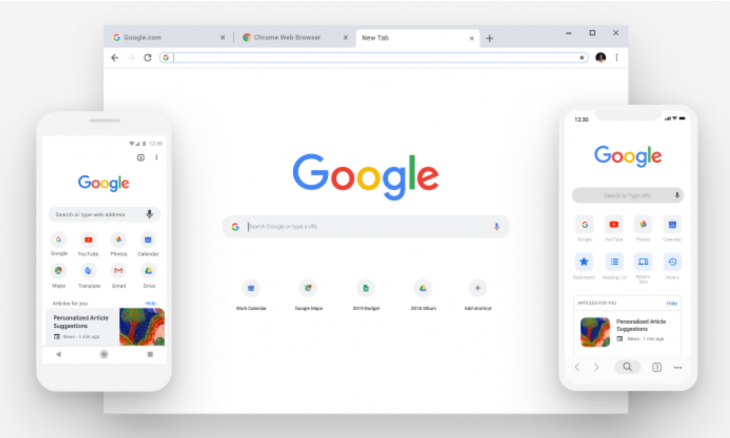
Today Google Chrome is known as a popular web browser. According to facts, more than 40% of people of this world use Google Chrome. If you are a Chrome user then you may be aware of the Google Bookmark tool of the browser. This Bookmark is a tool which allows the users to save the links which they feel important or need after some time. For all the people these bookmarks are very important for their content collection.
Imagine that your Google chrome got uninstalled by mistake or intentionally and you forget to take the backup of the important links you bookmarked previously. If it is so worst in imagination then, how worst in reality? To prevent this loss you must save these bookmarks so that they can be with you as long as you want.
You must know how you can export chrome bookmarks, in different operating systems for further use. There are so many beneficial extensions available on the chrome store which can help you with the same. But along with the extension, there are several ways which can help you out in saving the books marks. So let’s heads up to the tips and techniques you can use.
Where are chrome bookmarks stored ?
Where are chrome bookmarks stored in windows operating system?
Windows is the most popular operating system all over the world. But only a few people know all the functionalities of the Windows operating system. Now if we talk about the Google Chrome bookmarks I this operating system then you must know where Chrome actually store these bookmarks in the Operating system or I can say hard disk. Google Chrome stores the Bookmark backup files along with the bookmarks on a specific folder. To locate them follow the path in the user directory AppData\Local\Google\Chrome\User Data\Default. You can modify or delete these bookmarks from the chrome settings as well as from this location. The bookmarks saved with the file names as “Bookmarks” and “Bookmarks.bak”. You can easily find the bookmarks in by following the path in all editions and versions of windows.
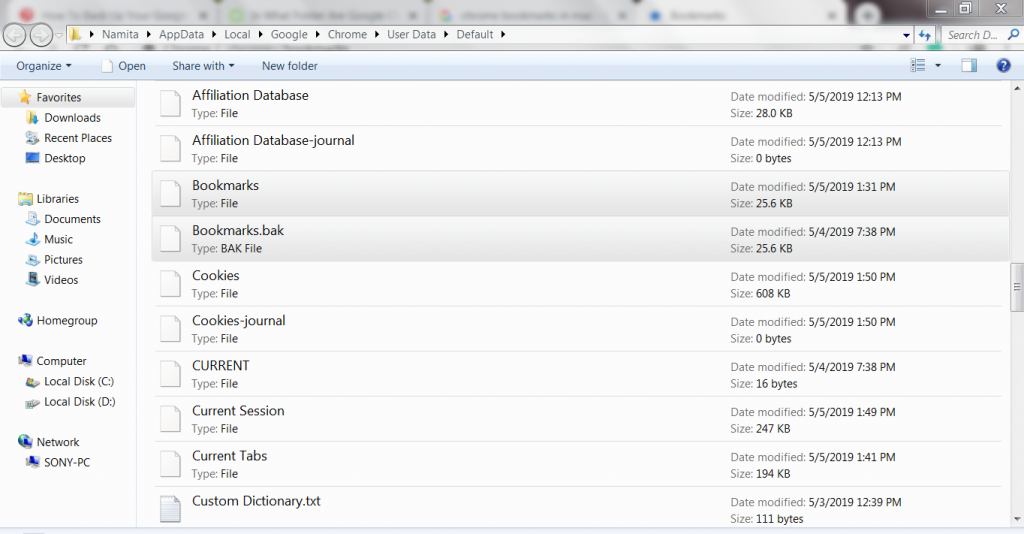
Where to find chrome bookmarks stored in the MAC operating system?
MAC or Macintosh is used by professional people and also by those people who are concerned with security and the speed. Now let’s talk about the concerned topic which is Google chrome bookmarks in MAC. Like windows, in MAC Google chrome also save bookmarks in the physical memory, but to locate them the directory path is not same. So, if you want to locate Google Chrome Bookmarks in MAC then follow the directory path /Users/<your username>/Library/Application Support/Google/Chrome/Default. You can use the command line with the terminal program to easily find the directory or location of bookmark files. By default, this library directory is hidden and to make it visible you have to use a set of scripts of the command line in finder. You can also make the hidden library visible without using the command line, for that just makes the hidden folders enable. Like windows, you can delete or modify the bookmarks manually in MAC as well.
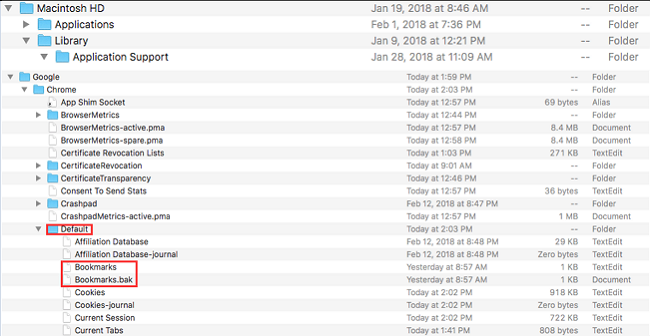
How you can locate Google Chrome bookmarks in a Linux operating system?
Google always make a physical file in the computer system for the saved bookmarks, so as for the Linux operating system. If you are wondering what people don’t use Linux these days, then you are actually in a mistake. People who are concerned with the programming, software development, shell scripting, etc preferred Linux for their work. They feel that Linux is secure open source platform to work. These people use Google Chrome as their web browser and they may also save their sites or important links in bookmarks. If you want to find out the location of the bookmark files in your system’s physical memory then follow the drive path as /home/<your username>/.config/google-chrome/Default/ or in /home/<your username>/.config/chromium/Default/. The directory path totally dependent upon the version of Linux you are using. To use the command line is always advised to the Linux users because in Linux period or “.” is used for the hidden directories like there is a difference between “config” and “.config”. So, If you found any problems in locating the bookmarks just make sure you are following the right path. You will find the bookmark as well as the bookmark backup file in the particular folder. Like other operating systems you can easily modify or delete your bookmarks manually as well. Google products and Google Takeout is a successful project by the Google Data Liberation Front that allows YouTube and Gmail user’s to export their data to a downloadable file in the archive mode.
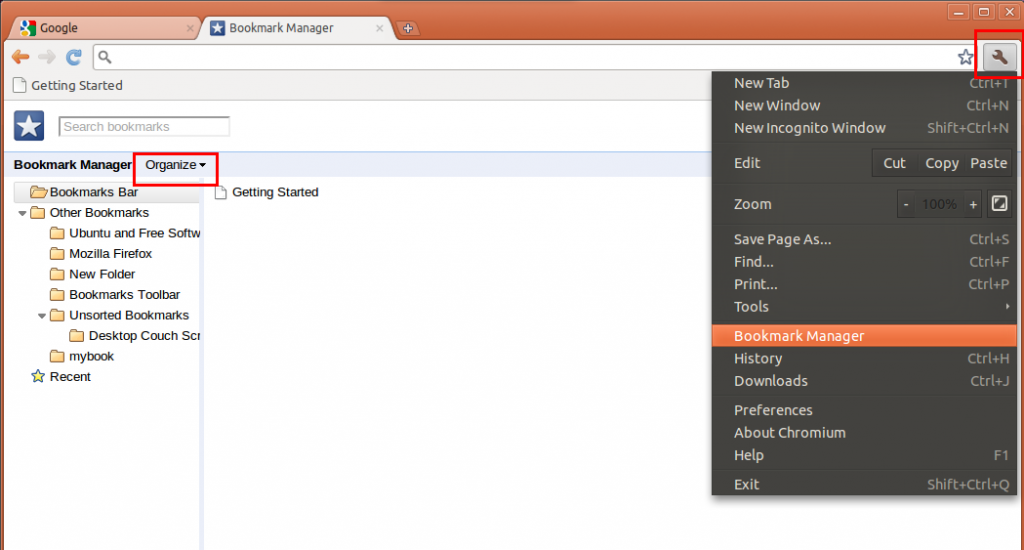
Way to export the Google Chrome Bookmarks
So, many people who do not belong to the computer world and still use computers to do their work or we can say Laymen found problems to perform complex activities while using their systems. So as to make a backup file for Chrome Bookmarks manually can be considered a difficult process for them. To make is simple Chrome provides a GUI based method which allows you to take the backup of the bookmarks in the form of HTML file. To do the same you just need to follow few steps which are stated as below:-
- Open Google Chrome web browser.
- Click on the bookmark tab available on the top right corner of the browser.
- Go to the Bookmark manager.
- On the top right corner of the bookmark manager, you will find a menu.
- From the drop-down menu choose the option of Export Bookmarks.
- It will automatically generate an HTML file and ask you to save in your computer system.
- Save the file to keep your bookmarks safe as long as you want.
This is all about the Google Chrome bookmarks. If you have further queries or you want to explore the topic with the deep findings then feel free to contact us with the help of comments. You can also import already saved bookmarks in Google Chrome web browser by following the same settings mentioned in the “Way to export the Google chrome bookmarks” section. The only difference is you have to select the option “Import Bookmarks” from the drop-down menu and upload the saved HTML file for further process. For more exciting tips and tricks stay tuned with us.

