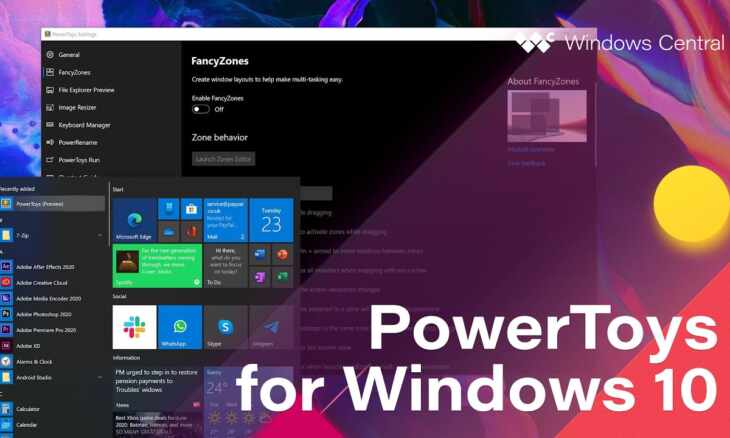
The Microsoft Windows 10 Power Toys are a set of freeware system utilities. These are designed to provide excellent performance to the Windows Operating System. These freeware system utilities can be downloaded from internet sources or through authentic Microsoft website.
Through the Windows 10 powertoys, one can boost the system’s performance level and customize many features to maximize productivity. These freeware system utilities are developed by Microsoft Corporation and run on platforms such as x86-64. It is licensed under the MIT License and written in C++ format. The system utilities can function in a series of operating systems such as Windows 95, Windows 10, and Windows XP.
History of Windows 10 Power Toys
The concept of power toys developed when windows 95 was functional and dated back to more than two decades back. During the end of the ’90s, Microsoft developed the first set of freeware system utilities. These were the first 15 sets of utilities that were published as well as endorsed by Microsoft itself. The power toys were designed for the power users to tweak how the operating system performs in the general windows operating system.
The freeware system utilities help the users modify some of the operating system’s key features, allowing it to function with greater potential. The power toys release the first time during this time period and allow them to customize their system. In addition to this, the users who are novice or amateurs were provided with caution instructions as any unwanted changes or tweaks could cause severe damage to the system.
The first set of powertoys released
- Tweak UI – The Tweak Ui is one of the first freeware system utilities that helped tweak the windows settings that were obscure. This powertoy was accessible only in Windows 95.
- Xmouse 1.2 – This powertoy helped the users change the window’s focus by just moving the mouse. The user did not have to click anywhere on the desktop screen, just moving the cursor will shift the focus from one window to another.
- CD Autoplay – This powertoy option helps the user to auto play any CD format regardless of it being an audio CD or a video CD.
- FlexiCD – This option allowed the user to control such play or pause the audio CD from the desktop’s taskbar.
- Command Prompt Here – This helps the user to open any command prompt in the current directory.
- Explore from Here – This helps the user to open the file explorer in the current directory.
With the introduction of every new version of the Windows operating system, a new set of powertoys was developed. These powertoys are based on Microsoft’s operating system and the features that would enhance the user experience.
Windows 10 Power Toys
There are a variety of Windows 10 Power Toys that are currently in the trend. These power toys are,
Color Picker
The color picker has a wide color picking option that can be accessed simply through a quick system. It can be easily implemented in the system by pressing WIN + SHIFT + C. This system utility allows the user to pick any color from any application. It then automatically copies the HEX or the RGB to the clipboard even when the application is running on the system.
Fancy Zone
This is another freeware system utility designed to develop complex windows layouts and fit the windows in those layouts. This, in turn, helps the users to manage the windows effectively and use the same altogether. It is a windows manager that effectively creates one screen windows setup.
File Explorer Add-ons
This feature allows the user to enable preview pane addition and the SVG rendering for file explorer. The preview pane is a pre-existing feature that is available with the file explorer. To enable the freeware system utility, the user needs to click on the ribbon and select the view tab. Next, click on the preview pane option. This windows 10 powertoy helps the user to view two different forms of file preview. These two different file preview types are SVG (.svg) and the Markdown (.md) files.
Image Resizer
Often there are issues encountered with image size, and to resolve this issue, the image resizer is a great solution. It is a Windows Shell Extension that helps in resizing the images quickly. The user can easily resize any image with just one click from the file explorer. This powertoy can straightaway resize any image or multiple images with just one click.
Keyboard Manager
The keyboard manager is another effective and efficient powertoy that allows the user to customize the keyboard by making the keys’ best use. The user needs to adjust the settings and add the appropriate keys they want for the required purposes. The user can spontaneously remap the keyboard and create required shortcuts as well. To use this powertoy, the user must have a system operating on Windows 10 1903, build 18362, or the ones that came after this build.
PowerRename
Just as the Image Resizer, the power rename is another Windows Shell Extension that allows the user to rename files in bulk. It simply searches the documents and then renames the selected ones instantly. It lets the user search for the files or documents and then replace them as per the search result matches the requirements. When the user types something and wishes to replace it with a certain word or set of words, the preview pane will show the renamed items. The Windows Explorer file operations engine performs the function, and through this, the user can also nullify the operation once PowerRename is closed.
Windows 10 Power Toys Run
The Windows 10 Power Toys Run is the latest addition to the powertoys that were introduced by Microsoft. This freeware system utility helps in searching and launching the applications with just one click. To launch any application on the computer system, the user needs to press the Alt + Space bar and then start typing. This is an open-source as well as modular for the additional plugins. To use this powertoy in the system, one needs to have Windows 10 operating system 1903 with build 18362 and developed after this. Additionally, Windows Walker is also available with this.
Shortcut Guide
This shortcut guide is available when the user holds down the Windows key for more than a second. Once the shortcut guide opens, it shows all the shortcuts on the desktop that are presently active. The user can learn about the present shortcuts as well as make changes if there is any requirement. It is available on all the operating systems that have access to Microsoft powertoys.
Video Conference Mute
To use this powertoy, the user needs to have a system that operates on the windows 10 1903, build 18362 version, and the ones after that. This powertoy effectively mutes both the audio and the video, which is the webcam and the microphone. To do so, the user needs to press Win + N. The user needs to use the Powertoys Video Conference Camera to access the perks of this powertoy. It is available as an extension in the powertoy installer presently.
How to install powertoys windows 10
To download the powertoys in the system, the user can get access from a certain source. Firstly, the user needs to download the current version of the Windows 10 powertoys. Search the internet to download the PowerToys Setup MSI file link. Secondly, double click on the MSI file link and then install it. Once installed, the powertoy icon will be visible in the Windows System Tray. Thirdly, click on the icon, and the settings screen will show up. After this, you can run the powertoy as an administrator, change the theme of Windows and run powertoys on start-up as well.
Further, the user can download selective updates by keeping track of the latest updates or setting up the automatic update option. Enabling the automatic updates is a good idea as Microsoft keeps developing new and regular updates for the powertoys option. Finally, you can use all the features of the powertoy option when the installation is complete. The utility powertoys will be available instantly after the installation and automatically turned on.
Power Toys Releases
The Microsoft Power toys releases at regular intervals for the latest operating system. In the case of the Microsoft Windows 10 Power toys, the freeware system utilizes released long back. Presently, the last release was the 0.23.2 version, and the next version, which is the 0.25 version, is expected to release within a couple of days. The pre-determined release date was in October 2020, so the new version might release within the next few days.
The upcoming Microsoft Windows 10 Power Toys releases might solve a lot of issues with the last version, such as the bug issues, the crashing of KBM while remapping shortcuts issue, the FZ + Chrome Tab issue, the PT Run Auto-suggest not running issue, the FZ clone parent data issue, etc. All these issues are expected to be addressed by the 0.25 version.

