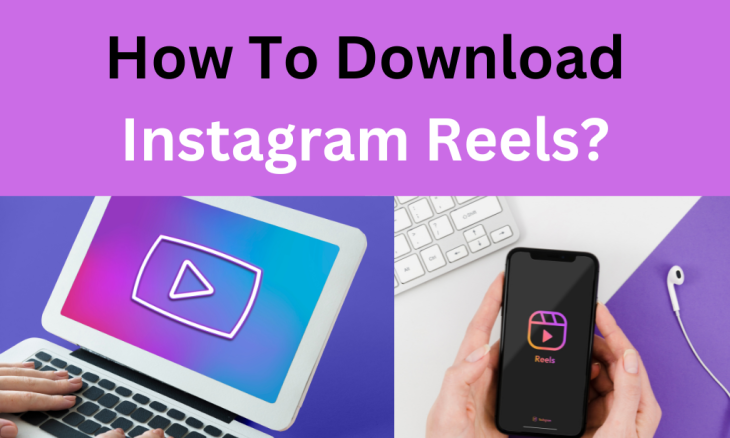
Came across an enthralling Instagram reel that you think will be good to promote an announcement after a few edits? Well, then you must be wondering how to download Instagram reels on PC, mobile, or Mac right?
Well, you’re in the right place if you want to download and save an Instagram reel on your device to watch and rewatch later. Whether you wish to make a product launch interesting or want to inform your audience about an upcoming event, IG Reels are never a bad idea. After all, Instagram reels are intriguing and versatile to use and can give you some idea to use it with your twist.
Although Instagram is thinking of rolling out a feature of downloading reels from public accounts soon, as per the reports of Hootsuite, this feature is currently available in the US only. No, no, you need to not shift to the States for this when you can get to know some handy ways in this article.
How To Download Instagram Reels On PC, Mobile, Or Mac?
There are multiple workarounds to get the Instagram reels saved on your device. But first of all, let’s get you familiar with an alternative to save a reel on IG:
How To Save Instagram Reels?
- To save the reel to rewatch it later online, you need to tap/click on the three dots and then tap tap on ‘Save.’
- Then click on your ‘Profile Picture/Icon’ in the bottom right corner.
- You’ll find the saved reel on the saved playlist/collection.
5 Ways To Download Instagram Reels On PC, Mobile, Or Mac?
There isn’t any official ‘Download’ button that you can click or tap on to get an Instagram Reel saved to watch offline on your PC, Mac, or Android device. But that can’t stop you from downloading an IG Reel because you’re about to discover five splendid ways around how to download Instagram Reels on PC, Mobile, or Mac. A plethora of platforms are at your rescue to make downloading reels an easy-peasy job for you:
1. iGram
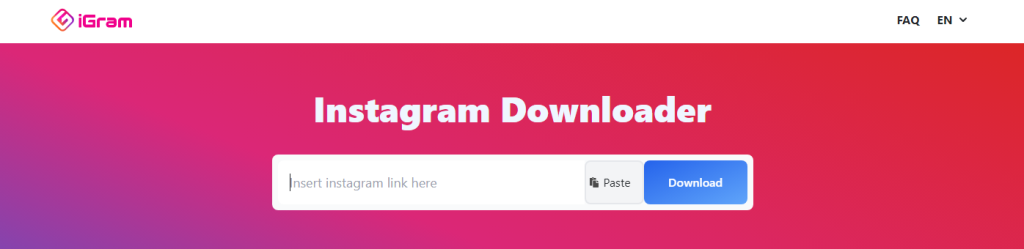
This is a user-friendly website that is designed to support downloading Instagram reels, videos, and photos in an instant. Furthermore, the site is built to access reels, videos, and photos across various devices without an internet connection once downloaded.
How To Use?
- To use iGram, you must go to their official website: https://igram.world/.
- Then log in to your Instagram Account on the device on which you wish to download the reel.
- Copy the URL (link) of the reel that you wish to get downloaded.
- Paste the copied link into the empty ‘insert Instagram link here’ box.
- Select/Tap on the ‘Download’ tab.
- Then scroll down a little, you’ll see the reel in search results, and click on the ‘Download’ option.
The reel will get saved on your device. That was easy, wasn’t it?
2. Loom
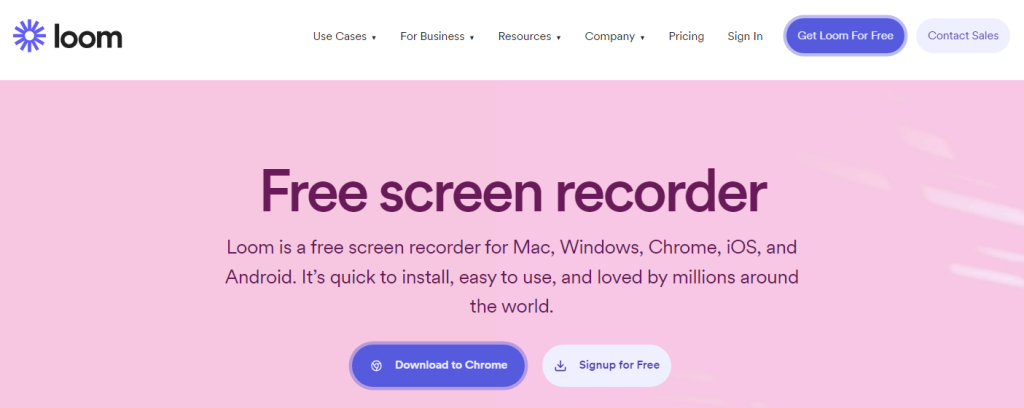
This one is a screen recording tool that can work to walk you through the hassles of downloading IG Reels. This (and some other screen recording tools we will discuss shortly) are the best solutions for those willing to know how to download Instagram Reels on PC/Mac. These tools will not only allow you to download Instagram Reels videos but also edit them with online tools.
How To Use?
- First of all, you’ll need to download the Loom or install its Chrome extension on your device.
- Once done, log into your Instagram Account and open the reel that you wish to screen record.
- Go back to the Loom tab and select an option ‘Screen Only’ or ‘Screen and Camera’ that fits best your requirement.
- Click on the ‘Start Recording’ option. The recording will begin in 3 seconds.
- When you’re done recording, click on the ‘red button’ on the bottom left corner of your PC/Mac screen.
You’ll get a video link using which you can open, edit and share your reel.
3. EaseUS
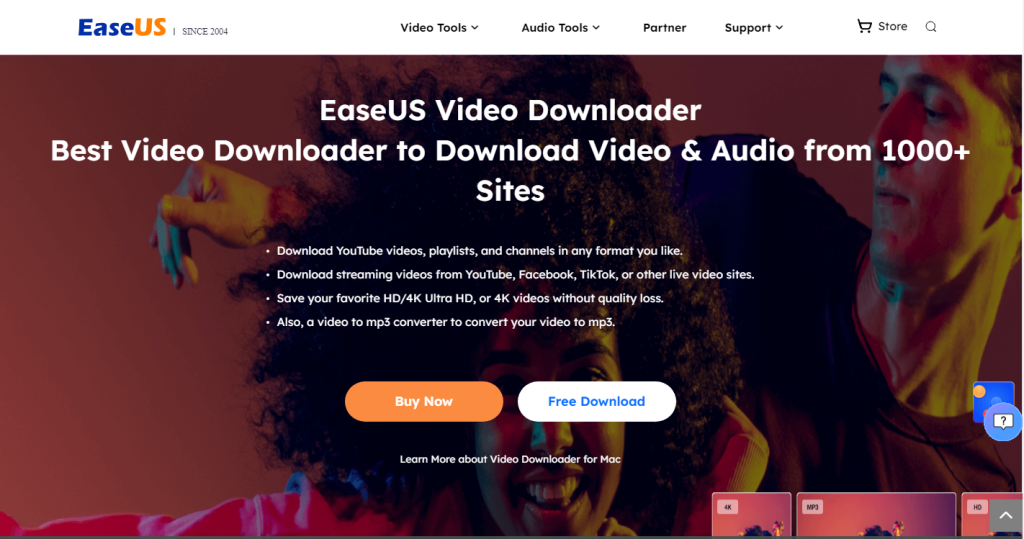
With EaseUS by your side, you can not only download reels and videos from multiple social media sites but can also find splendid video editing tools in one place. It is a multi-functional platform that allows downloading reels and videos from Instagram, Facebook, Vimeo, YouTube, TikTok, etc. on Windows 10 and 11 and Mac.
How To Use?
- Download EaseUS or install the EaseUS extension on your PC.
- Afterward, copy the link of the Instagram Reel and open the ‘Downloader,’ on the EaseUS.
- Then paste the copied reel link in the box and give the confirmation.
- Now choose the quality of the reel and set the format to MP4.
- Click the ‘Download’ option.
Eat candy while your IG Reel videos are getting downloaded.
4. OBS (Open Broadcast Software)
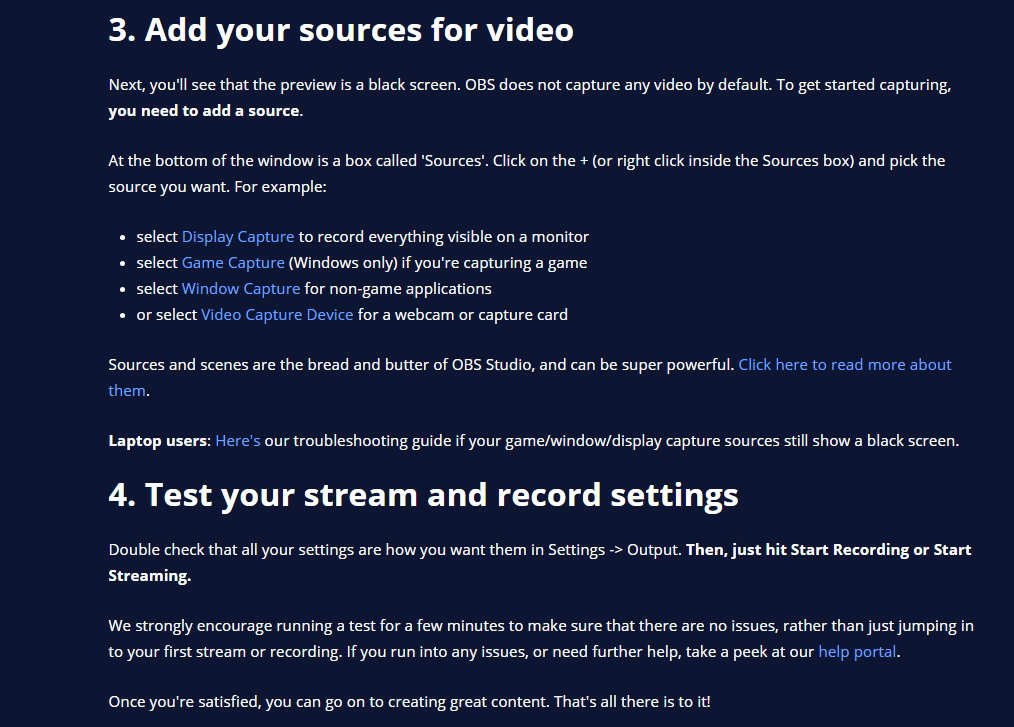
This open-source software makes screen recording Instagram Reels to YouTube game streams as easy as ABC. The best part about this software is that you can set the screen recording format based on your preferences which are as follows:
- Display Capture Mode: that allows you to record the complete monitor screen
- Game Capture Mode: that allows you to record in Windows-only mode for recording a game stream.
- Window Capture Mode: that allows you to screen record the non-game apps
- Video Capture Device Mode: that allows to screen record using a webcam or capture card.
How To Use?
- OBS has a diligent Auto Configuration Wizard that assists users by selecting the best video quality sources depending on your system. If you make settings manually, OBS recommends selecting the ‘MKV’ format for videos which you can later convert into MP4 by going to ‘Files’ and selecting the ‘Remux Recordings’ option.
- Then go to ‘Settings’ scroll to locate ‘Audio,’ and click on ‘select devices manually.’
- Select the right screen-capturing format.
- Go to Settings one final time and click on the ‘Output’ option to recheck the preferences.
- Click on ‘Start Recording’ and begin the reel recording and save it to your system.
To find the saved video file, go to Settings and check in the ‘Output’ section.
5. TechSmith Camtasia
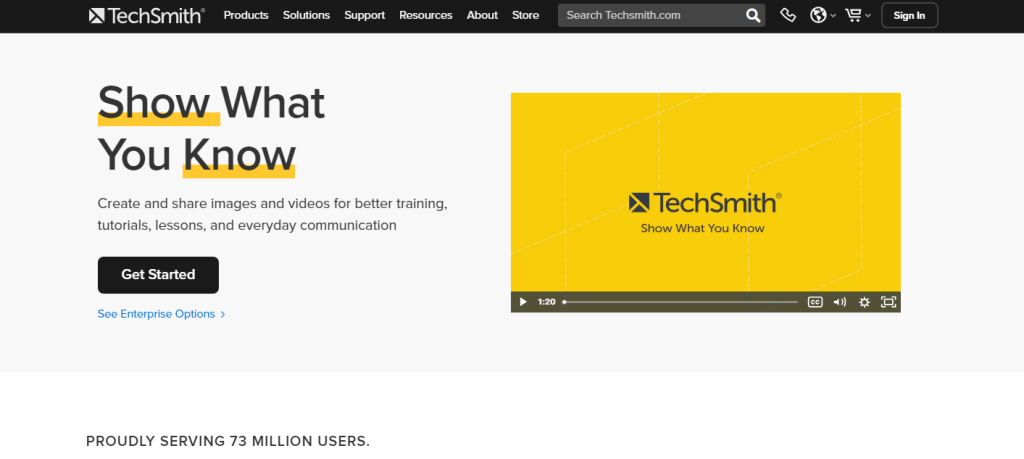
This is another paid Instagram Reel downloading platform for those who are searching for how to download Instagram Reels on PC/Mac as well as on Android and iOS devices. TechSmith Camtasia reduces your troubles by providing you access to screen record and edit IG content just in a few clicks.
How To Use?
- Download and install Techsmith Camtasia on your Windows or Mac.
- Log into Camtasia and open the dashboard.
- Click on the ‘red button’ in the upper left corner of the screen.
- The video will not start recording immediately, you’ll be asked to select the recording options.
- Click on the ‘Rec’ option in the bottom right corner to start the recording.
- Minimize the recording pallet, and record the Instagram Reel.
- Once done, click on the ‘Stop Recording’ button on the recording pallet. You can edit the recording (if you want to) and save it on your device.
You can also watch the tutorial video on their official website.
NOTE: You can’t upload Instagram Reels to another platform without the prior consent of the original creator.
Quick Look
Content creators and comedians are leveraging Instagram reels for their benefit. Anyone can convey their message or content within 30 to 6 seconds with IG Reels. And some reels are so enthralling or knowledgeable, that you can’t help saving it to watch later offline. So why not learn a few ways on how to download Instagram Reels on PC, Mac, and Android/iOS? The above article enlists five astounding ways to download Instagram Reels conveniently.
Hope it helps!
• Content Writer at Mind Mingles
• Has presented her work in International Conference On Guru Nanak Dev Ji: Life, Philosophy and Legacy held at Mata Sundri College For Women and was awarded the title of “Best Paper Presenter” under College Student Category for the same (Dated: 27th and 28th September, 2019)
• Has a strong grip over creating interesting, unique and informative content pieces for a wide range of niches.
• A firm believer that words have an impact.

