
People spend 3 to 4 hours daily on an average on YouTube these days. And long-form video content is not behind to grab attention. However, there still feels a need to have something that could show the part of the video directly that resolves our query or search. Tada! That can happen. Yes, for that, all you’ve to do is learn how to timestamp YouTube videos.
Timestamping YouTube videos is a great way to direct people to extract the point of time in a video and provide to-the-point information so they get to know what they want to know.
YouTube is the second most visited site globally, with over 2 billion monthly active users. But today, people are running against the clock, and watching a plethora of videos to the end isn’t plausible. Thus learning to use new features with time is going to be in your favor.
How To Timestamp YouTube Videos?
In simple words, when you timestamp a YouTube video, you direct the viewer to a specific part of the video to start with. Does that mean the viewer won’t be able to scroll the timeline back and forth? No, there won’t be any such thing.
You must know the ways to timestamp YouTube videos. Otherwise, you’ll be considered that person in the WhatsApp group who doesn’t have any other chore at hand. It must be noted that presently these ways are applicable only when you use a PC or laptop.
Method 1- Using Share Feature (Desktop)
- Open the video that you wish to add a timestamp to on the YouTube App on your PC/laptop.
- Now, click on the Share icon on the video.
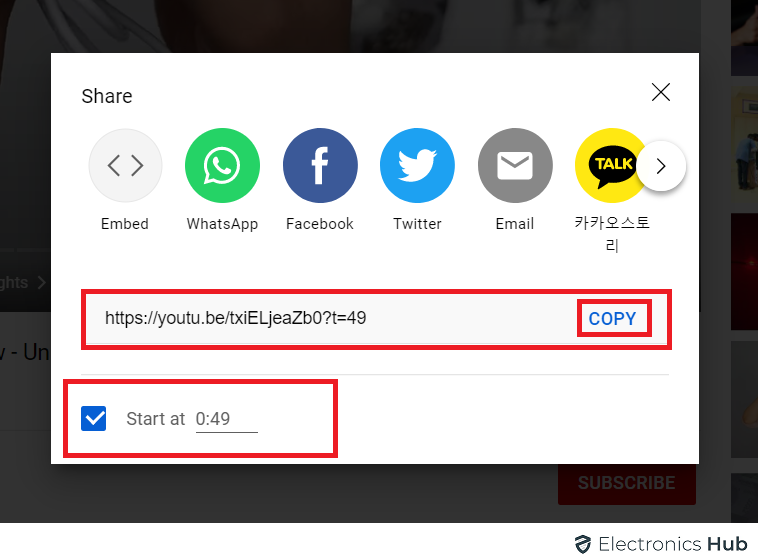
- A dialog box will open up on your screen. At the bottom of the box, you’ll see an option of ‘Start At.’ Check/Tick the box beside it.
- Now, you can alter the timeframe and provide the time from where you want the viewer to watch the video. For instance, 0:49.
- Now copy the link and send it to the other person. Now the person on the other end will be directed to the specific part of the video. So this way, they can skip the intro and just land at the exact catch point.
NOTE: This feature (video chapters feature) will not be available if the channel has received any strike previously or if the content is inappropriate.
Method 2- By Copying the URL in the Current Time (Desktop)
- Open YouTube in a browser or launch the installed app on your PC/laptop.
- Pause the video at the exact point from where you wish to timestamp it.
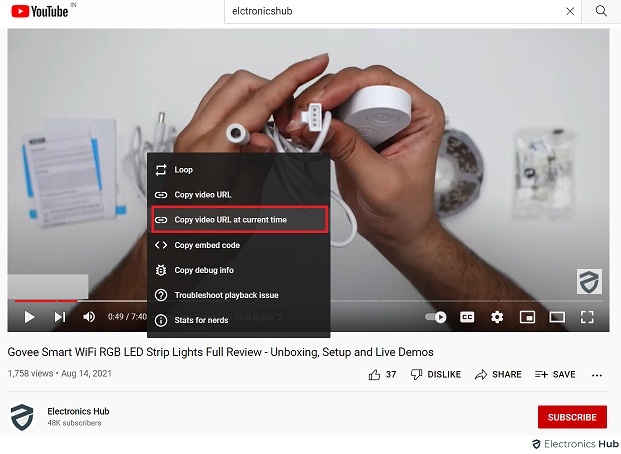
- Right-click on the video and select the ‘Copy Video URL at Current Time’ option.
- Now you can share the copied link on any social media platform. Just paste it and hit the Send icon.
- To check if it works or not, open a new tab, paste the link in the browser, and press ‘Enter.’
Method 3- How To Timestamp YouTube Videos Manually?
Adding timestamps manually to a YouTube Video is not a biting a bullet kind of task. Here’s how to do it:
- To add a timestamp this way, copy the URL of the video from the top.
- Then open a new tab in a browser and paste it there.
- Now place the cursor at the end of the URL and type:
“&t= point of time from where you want the viewer to catch the video.”
For instance, video link&t=103s. It means we want the viewer to catch the video from 1 minute 03 seconds.
If you want to timestamp video for any initial point of time, then you can do that too. Here is an example- “video link&t=38s” or “video link&t=12m55s.”
Now, if you’ve ever noticed, the link of any YouTube video on the very platform itself includes “watch?v.” Therefore we use the format discussed above for it, i.e., “video link&t= point of time from where you want the viewer to catch the video.” Take this link, for instance:
https://www.youtube.com/watch?v=eqiwd_ZzceM&t=12m56s
On the other hand, if a video link is shared on social media platforms like WhatsApp or Facebook, it includes “youtu.be.” Yes, you can check it. Now copy the URL sent to you, open a new tab and paste it. Now put the cursor at the end of the URL and type the time you want to start the video at in the below-mentioned format:
“?t= point of time from where you want to catch the video.”
This is how a URL will look once you add the format we just discussed to it:
https://youtu.be/o4kp7v_iCwo?t=1h53m51s
This was about how to timestamp YouTube Videos. Do you ever wonder how people timestamp a certain part of a video clip in YouTube Comments? If yes, continue reading.
How To Timestamp Comments On YouTube?
The YouTube community often highlights the enticing parts of a video clip. If you also feel like walking down the same road, then follow the below stated steps:
- Pause the YouTube Video at the very point of time that you want to timestamp.
- Now come to the comment section. And type the time as it appears at the video bottom on the left. Once you post the comment, it’ll automatically add the link of that timing.
If you are a YouTube vlogger, then you must know how to timestamp YouTube videos in the comment section to provide viewers with specific information. Many vloggers use this feature when they share videos related to 3 or more hairstyles/kurti looks, or recipes, or tutorials. See this for example:
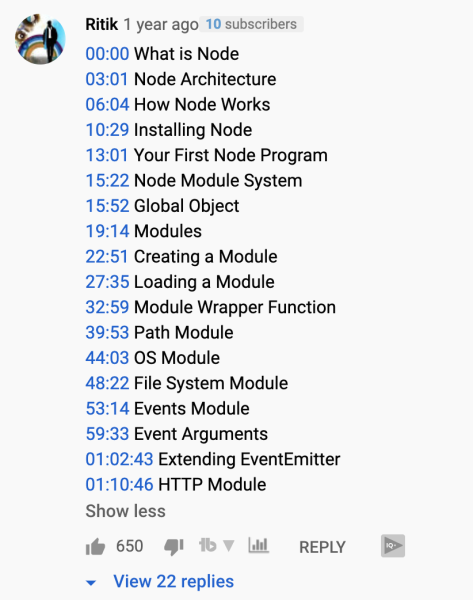
It hits two targets with one stone. Firstly, the viewer gets information distributed precisely in the form of video chapters. Secondly, this way, viewers won’t frustratingly leave the video without watching it. Visit this link to learn more about video chapters.
It is kind of puzzling to draw out a specific piece of information from an entire YouTube Video. Thankfully it is possible to timestamp YouTube videos. If you know how to timestamp YouTube videos and comments, you can share the specific timeframe in the video that talks precisely about the point of discussion you want someone to catch. So not just the content creators on YouTube but viewers can also ripe benefits from it.
• Content Writer at Mind Mingles
• Has presented her work in International Conference On Guru Nanak Dev Ji: Life, Philosophy and Legacy held at Mata Sundri College For Women and was awarded the title of “Best Paper Presenter” under College Student Category for the same (Dated: 27th and 28th September, 2019)
• Has a strong grip over creating interesting, unique and informative content pieces for a wide range of niches.
• A firm believer that words have an impact.

