
Couldn’t you complete your daily 500-step count? Sorry, what?……Oh, you are a little perplexed about how to calibrate Apple Watch; no worries, just continue reading the article.
Apple has embraced people’s lives a lot. Not just the iPhone but also the much-adored Apple Watches are quite an exquisite addition to your accessories. But useful only if you know how to calibrate Apple Watch.
Though an Apple Watch calibrates itself based on the information provided by the user, it might not show accurate results sometimes. For that purpose, you can follow the below stated steps to calibrate it or otherwise scroll down a little further to know how to reset your Apple Watch.
How To Calibrate Apple Watch (Apple Watch Series 2 Or Updated/New Model)?
If you’re also perplexed about how to calibrate Apple Watch, then check out the procedure. Also, see the measures that can help in getting accurate calibration results.
1. Pick your iPhone.
2. Go to the ‘Settings App.’
3. Now tap on the ‘Privacy’ option.
4. Hover over to ‘Location Services’ and turn them ON.
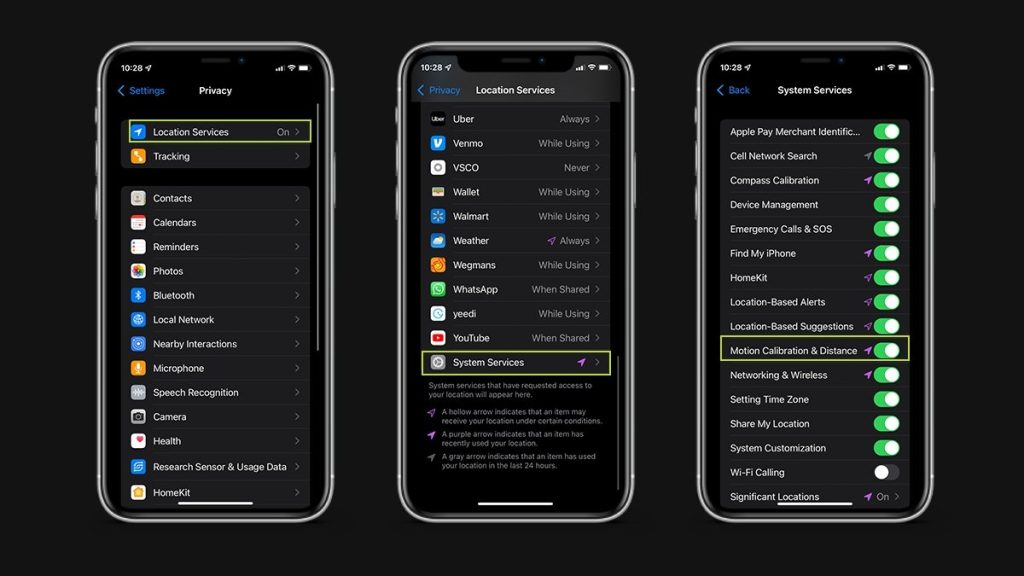
5. Scroll down and go to ‘System Services.’
6. Turn on ‘Motion Calibration & Distance’ if it’s off.
7. Launch the ‘Workout App’ on your Apple Watch.
8. Tap on ‘Outdoor Walk’ (if you are going for a walk) or ‘Outdoor Run’ (in case you will go for a run).
9. Tap on the circle with three dots and set your goal ![]() .
.
10. Stride for about 20 minutes over multiple sessions. Before starting your walk, a little piece of advice out of context: jog as well, slowly, no hurry! Alright, I know you didn’t ask for it.
Based upon the data provided by you, your Apple Watch will calibrate your accelerometer.
How To Calibrate Apple Watch (Apple Watch Series 1 Or Previous Model)?
1. Pick your iPhone.
2. Go to the ‘Settings App.’
3. Now tap on the ‘Privacy’ option.
4. Hover over to ‘Location Services’ and turn them ON.
5. Scroll down and go to ‘System Services.’
6. Turn on ‘Motion Calibration & Distance’ if it’s off.
7. Now accompany your iPhone to an open area with good connectivity/signals. For walking/running comfortably, it is advised to tie the iPhone in an armband or a waistband.
8. Launch the ‘Workout App’ on your Apple Watch before starting your walk or jog.
9. Tap on ‘Outdoor Walk’ (if you are going for a walk) or ‘Outdoor Run’ (in case you will go for a run).
10. Tap on the circle with three dots ![]() and set your goal.
and set your goal.
11. Stride for about 20 minutes over multiple sessions.
Based upon the data provided by you, your Apple Watch will calibrate your accelerometer.
How To Reset Calibration Data On Apple Watch?
1. Launch the Apple Watch App on your iPhone.
2. Tap on the ‘My Watch’ tab/button.
3. Toggle the ‘Privacy’ option.
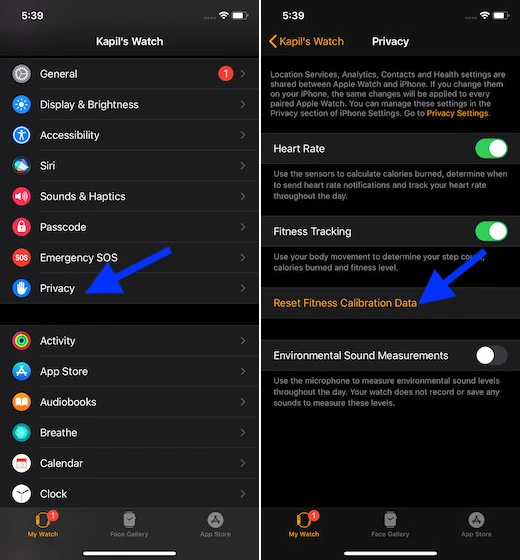
4. Then tap on ‘Reset Fitness Calibration Data.’
How To Get Accurate Calibration Data On Apple Watch?
In case you don’t find your calibration data to be accurate even after resetting it, try the below-listed ways which can resolve your problem.
1. Update Your Personal Information With Time
One of the major reasons that the Apple Watch does not accurately calibrate the accelerometer is that people usually forget to update their information on the Apple Watch. Now what happens is that Apple’s AI calibrates the accelerometer based on height, weight, gender, and age to calculate the calories and health-related metrics.
To update the information, simply follow these steps:
- Open ‘Apple Watch App.’
- Tap on the ‘My Watch’ tab/button.
- Tap on the ‘Health’ option.
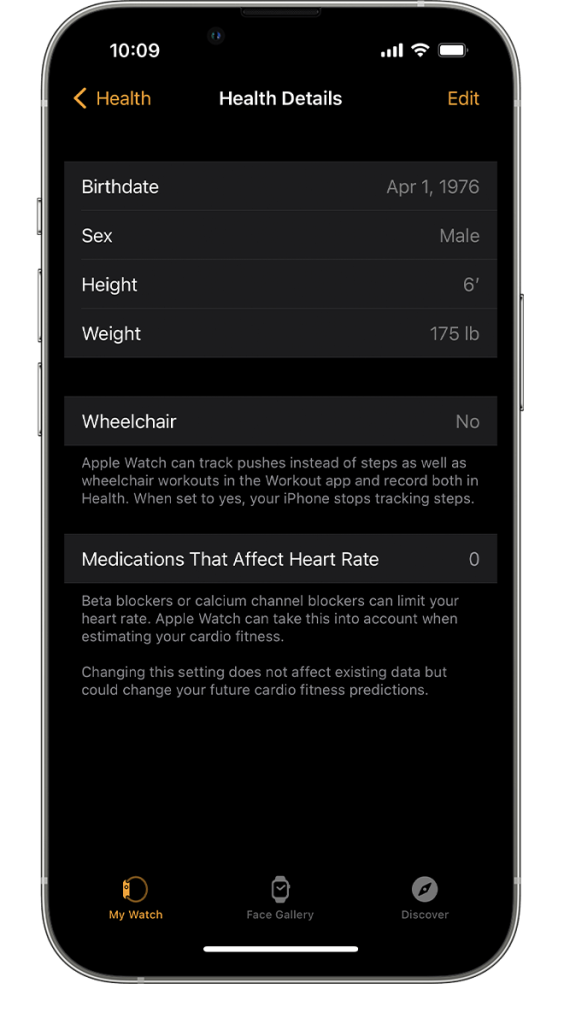
- Then go to ‘Health Details.’
- Tap on the ‘Edit’ option.
- Tap on the item that you want to change and update the information.
2. Turn On Wrist Detection
Wrist detection is another factor that needs utmost attention in this case. If it is turned off, Apple Watch will not be able to detect your movement, resting rate, walking rate, etc.
3. Wear Your An Apple Watch Of Your Exact Fit
Now, this might not seem that important, but the Apple Watch must not be too tight, not too loose. It should not be much suffocating also because it has to be breathable but, of course, not loose either.
4. Pick Optimal Workout
Another important thing while learning how to calibrate Apple Watch is picking the right kind of workout while setting your goals. If you want to learn more about that, then visit this link.
5. Restart The Watch
Another solution that can help you get error-free calibration results is restarting the Apple Watch. Check out the procedure below:
For Apple Watch With WatchOS 9:
- Long press the side button of your Apple Watch.
- Tap on the ‘Power icon
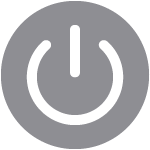 ’ appearing at the upper-right corner.
’ appearing at the upper-right corner.
- You’ll see the ‘Power Off’ option, just drag the icon, and your Apple Watch will turn off. To restart it, again long press the side button of the watch and leave it when the Apple logo appears.
For Apple Watch With WatchOS 8 Or Previous Model:
- Long press the side button of your Apple Watch.
- You’ll see the ‘Power Off’ option, just drag the icon, and your Apple Watch will turn off. To restart it, again long press the side button of the watch and leave it when the Apple logo appears.
NOTE: If your Apple Watch is on the charge, always first remove it from the charger and then restart it. Also, if your watch is updating, wait for the update to get completed and then go for restarting it.
Getting to know how to calibrate Apple Watch is not a painstaking task, but it becomes so as there might be a little vague information resulting in tough barriers in the way of the watch’s AI system to reckon the accurate figures about the metrics. The above article has discussed how to calibrate your Apple Watch and how to get accurate calibration results on Apple Watch.
• Content Writer at Mind Mingles
• Has presented her work in International Conference On Guru Nanak Dev Ji: Life, Philosophy and Legacy held at Mata Sundri College For Women and was awarded the title of “Best Paper Presenter” under College Student Category for the same (Dated: 27th and 28th September, 2019)
• Has a strong grip over creating interesting, unique and informative content pieces for a wide range of niches.
• A firm believer that words have an impact.

