
There are many things to consider when we think about cancelling the Disney Plus subscription plan. For example, it looks costly and provides limited services for a limited time. These things can force you to unsubscribe from the plan even though you do not want to. But do you know how to cancel Disney Plus subscription plan without much trouble? Here, we will reveal the cancellation process for different platforms, such as desktop, android, apple, google play, and television. So, if you have one of these platforms and want to learn the cancellation process,, you need to go to the below section for more details.
Disney Plus: What is This?
This is one of the most popular online streaming platforms and is especially known for its video streaming services. As the name suggests, Walt Disney Company owns Disney Plus. So, you can experience various kinds of channels and categories. For example, Marvel, National Geographic, Disney, Star Wars, and Pixar. This looks great for users who like to watch series from these publishers.
Disney Plus is not only limited to movies or web series but also extends its wings to other categories. For example, Sports, Television shows, News, and many more. Besides different categories, it also provides a section for old to new movies, tv shows, short clips, documentaries, and so on. So, it’s a win-win platform for some new options too. And if you find this exciting, you can move to the next section, which is how to cancel Disney Plus subscription plan.
How to Cancel Disney Plus Subscription From Multiple Devices
A platform like Disney Plus, which has already established its path by expanding its limits, has an advantage in services. The services they are providing with the in-built features are quite impressive. To understand it better, we can take, an example, an Android device. If you are an Android user,and subscribed to Disney Plus through an Android device. After that, you enjoyed the uninterrupted services from the platform. But now, you want to cancel your subscription plan with little effort. Then how would you do it? Or Do you even know how to cancel Disney Plus from your device? To save yourself from that question, you must check the section below. This section will describe the step-by-step process for unsubscribing a plan from a particular device.
Disney Plus App or Website (Desktop)
- Open’ Internet Browser’ or ‘Disney+ app’
- Then search ‘Disney+’ on the search bar
- Click on the first link
- Then wait for the site to open
- Now ‘log in’ with your ID
- After logging in, touch on the ‘profile icon.’
- You will see a section called ‘account’, touch on it and check or see the details
- Then move to the ‘subscription’, click on it
- Then you will see ‘Disney+ subscription.’
- Now, touch on it and see the ‘cancel subscription option
- After that, click on it and cancel your plan
- A new screen will pop up, which is a survey page to know your reason for not being a part of Disney+ anymore
- You just need to fill in the sections if you want and then submit it
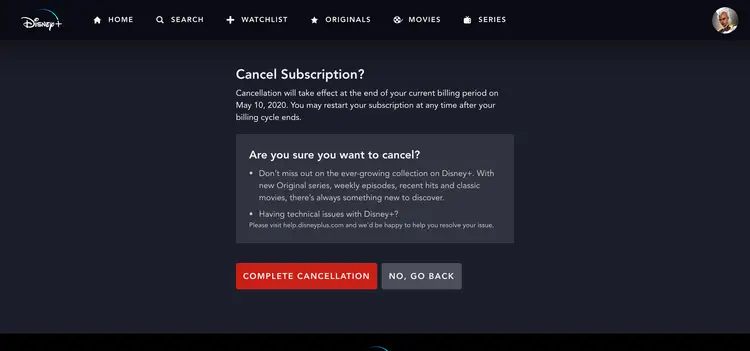
Apple (iOS)
- Click on the iPhone ‘settings.’
- Look at the top where you will see your name; touch on it.
- A new screen will open, scroll down and find the ‘subscription’ option.
- After finding the subscription, touch on it.
- Now, you will see a new option, ‘Disney+ subscription’; touch on it
- Then you must choose the ‘cancel subscription’ option from the given options.
- Your subscription plan will be cancelled.
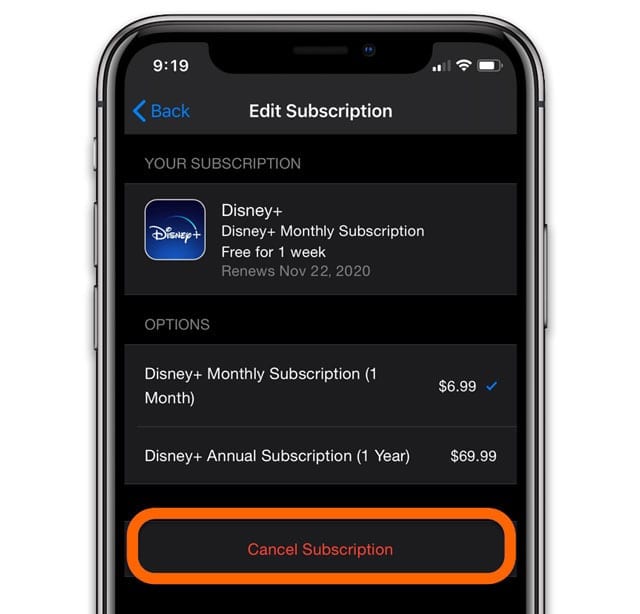
Google Play (Android)
- Log in to ‘Google Play’; the login account must be the same as the one used to subscribe to ‘Disney+.’
- If you are using a desktop or any third-party platform to run Google Play, then you can use ‘play.google.com/store/account.’
- After logging in, go to the ‘profile image.’
- Enter into the ‘my subscriptions.’
- Now, check the ‘Disney+ subscription’ in your subscription list.
- After finding the ‘Disney+ subscription’, touch on it.
- Now a new screen will open and show the plan cancellation option ‘cancel subscription.’
- Now your plan will be cancelled.

Amazon
- Go to your ‘Amazon app’ or search in the search bar ‘amazon.com’
- After entering, you will see the ‘main page.’
- Now go to the login page and log in with the registered account.
- Then you will find ‘Amazon Subscriptions’ or ‘Amazon Memberships and Subscriptions.
- Touch on it and check the details
- Find the ‘Disney+ subscription.’
- Touch on the option and check the ‘cancel subscription’ then click on it
- Now your plan will be cancelled from the platform.
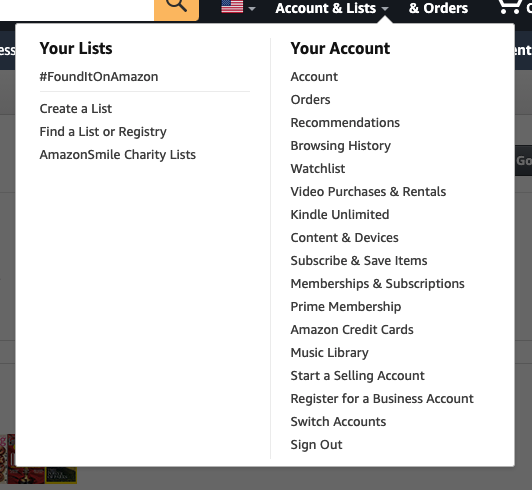
Television
- Switch on your smart tv, then go to the ‘login page’ through the ‘browser’ and find ‘Disney+.’
- After that, choose ‘Disney+’ and log in with your registered details.
- Now the ‘main screen’ will show up.
- Go to the top right corner of the screen and touch on the ‘profile’ option.
- Now you will see different options, in which choose the ‘account’ option.
- Then go with ‘subscription’ and check the ‘billing details.’
- A new screen will pop up where you will see ‘Cancel subscription.’
- Touch on it and remove the plan from your account.
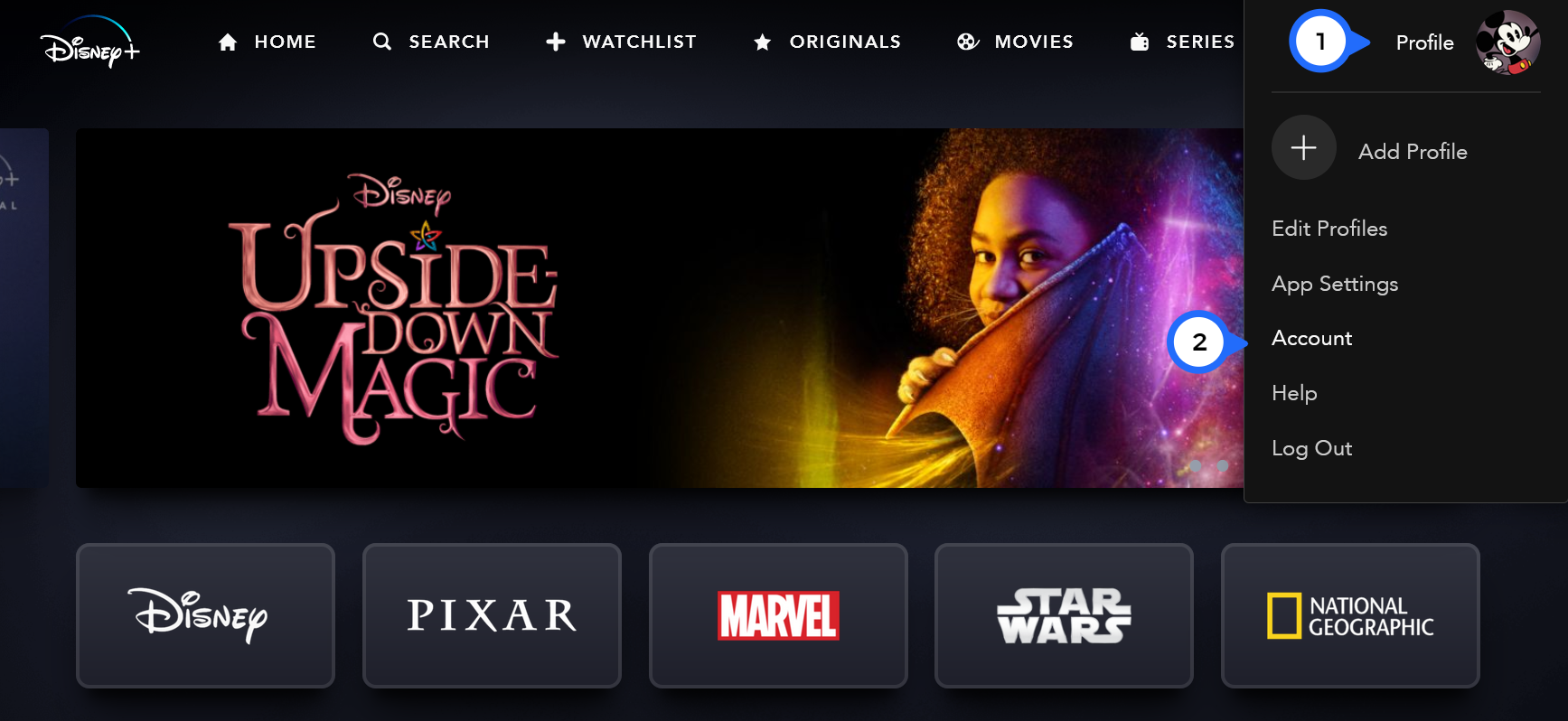
What to Do After Cancelling Your Disney Plus Subscription?
After knowing about how to cancel Disney Plus subscription plan, our main concern is to learn about what to do after that. Well, if you still feel like using the services for certain reasons, such as a refund, you can do that too. All you have to do is to get access back to the Disney Plus services. But you need to wait for certain given periods, for example, 24 hours. After that, you can use the services again.
When you get access and go into the refund section, you will find nothing, especially if you were using a partial billing service. However, you can get your money back if you use a permanent billing service. Apart from that, you do not have to pay any charge for cancelling services. So, it’s a good thing even when you cancel your subscription plan.
If you were worried about your Disney Plus account even after cancelling the subscription services, then you need not worry. It is because your account is still safe with all the details, and you can even use them for future purposes. But if you want to erase your account like your subscription plan, you have to follow the below-mentioned steps.
- Open ‘Disney’s Privacy Controls Page’
- Then move to the ‘Manage Your Registration Account.’
- There you will find a link, open it and sign in with your account details
- A new screen will open, which shows ‘change your notification preferences’ and ‘completely cancel Disney account.’
- Go with ‘completely cancel Disney account.’
- Now your account will be deleted permanently, and you will no longer be their customer.
But remember that you have to cancel all the services before you delete your account. This is a ‘must do’ step to follow; otherwise, you will lose your paid services without deleting them.
Conclusion
A streaming platform like Disney+ is rare to find, especially with so many features and categories. You can even unlock special features through a subscription and enjoy the platform in a more extensive way. But you want to unsubscribe after enjoying the subscription plan. And you even tried to do it on your own, however, did not find out how to cancel Disney Plus from your device. So, if the case is the same, then you can use the above-mentioned option for your desired platform and cancel the subscription plan at any time.
Rohan Anjan is a passionate writer who likes to write different kinds of content. Through that, he likes to explore the world of creative writing. Working as a content writer, he has covered different niches to enhance his abilities and skills. Besides, he spends time reading manga, watching anime, playing video games, and playing cricket and football. During his free time, he prefers to watch movies and web series if it matches his taste.

