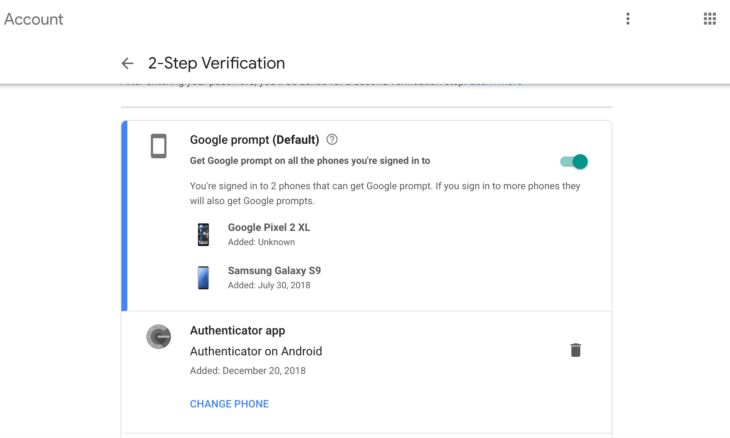
Introduction to Google authenticator new phone
In this modern world, we suffer from the safety and security system most. We always face many problems when handling our online accounts. To protect us and our reports, there are many apps out there. One of the most reliable apps in google authenticator. Google authenticator provides us with a two-factor authentication service. This service protects us with six to eight-digit passcodes that are one-time use. But, we suffer when we move onto a new phone. We suffer from moving the authenticator to our new phone. For this, we have brought to you the ” Google Authenticator new Phone – Several Ways to Move Google Authenticator To Your New Phone” to help with this.
What is Google Authenticator?
Google authenticator is so crucial for us. We need it in our phone for safety reasons. But most people do not know much about this. Even some of them don’t know how to move this to a new phone. We have writing named “Google Authenticator New Phone – Several Ways to Move Google Authenticator To Your New Phone” to help people. In this writing, we will learn about google authenticator and different ways to move it on a new phone or other phones. Before starting the journey with this, we need to know about google authentication as many of us do not have any exact knowledge of this. So, we will learn about google authenticator in this section.
Google authenticator is an authenticator that is software-based. Google has developed this authenticator. This authenticator secures our device by implementing a two-step verification process. Google authenticator provides service by using a Time-based One-time Password Algorithm, which is mostly known as TOTP. Specifically, the TOTP is of RFC 6238. To authenticate the users’ software applications, it also uses HMAC based One-time Password Algorithm, which is mostly known as HOTP out there. To be specific, the HOTP is of RFC 4226.
While logging into any third-party website or any website that supports authenticator or using any authentication system, including the google authenticator, the authenticator helps you secure your device and apps. So, in this case, the authenticator will produce a one-time password containing six to eight digits. You have to enter this one-time usable password in addition to your regular details. This will ensure your identity. The earlier version of this indicator was open source. But the releases became proprietary in 2013.
Standard Using Process
We all know that google authenticator is so crucial for us. For safety reasons, we need it on our phones. But most people do not know much about this. Even some of them don’t know how to move this to a new phone. We have a writing named “Google Authenticator New Phone – Several Ways to Move Google Authenticator To Your New Phone,” to help the people out there. In this writing, we will learn about google authenticator along with different ways to move it on a new phone or other phones. But, before starting the journey with this, we need to learn about google authentication as many of us do not have any exact knowledge of this.
So, in the previous section, we discussed Google’s authentication service and its system. Now, what do we need to know then? We need to see the standard using the process of google authentication system. To use it properly, learning the process is a must. Other than that, we may not be able to handle it. So, we will learn about the typical or regular using process of the google authenticator in this section.
To use the google authentication system, you have to install the app on your mobile at first. The mobile has to be a smartphone. Other than that the authenticator won’t work. You have to set it up for every site that it needs to control. The site will provide a secret key to the user that is shared over a secure channel. You need to store that shared private key in the authentication app. It is a must to keep the secret key with privacy as you will need it for all the logins to the sites in the future. So, you have to save it carefully and secretly.
Google authenticator new phone
In the earlier sections, we got to know many things such as the description of the google authenticator, the standard process of using the authenticator, and many more. But what is the primary purpose of this write up named “Google Authenticator New Phone – Several Ways to Move Google Authenticator To Your New Phone”? The primary purpose of this write up is to learn about several ways to move the google authenticator to a new phone.
But, before starting the journey with this, we need to learn about google authentication as many of us do not have any exact knowledge of this. Along with that we also need to know the standard using the process of google authentication system. So, we did it. That means we learned about these things in the previous sections. So, what is now? Now, we will jump into the ways which is the primary purpose of this writing. From this particular section, we will start to understand the patterns. So then, why wait for more? Let’s get started.
We will start with some basic ways to move the authenticator at first. Then we will dive into other several forms of it. We will try to show you the process step by step so that it becomes easy for you. The step by step process and ways will help you to move this quickly. Whenever we change our phone we need to move the authenticator app from the old phone to the new one. As many of us do not know the process, we are resenting the ways here. By following the process everyone will be able to move the authenticator on their own. For more ease, we will have several ways here to follow. Anyone can follow any of those ways as per their choice.
Google authenticator new phone – Using the import tool
“Google Authenticator New Phone – Several Ways to Move Google Authenticator To Your New Phone,” is a write up to fulfill. The aim is to provide several ways to move the google authenticator from the old phone to the new phone. To achieve the purpose, we are starting the journey from this section in particular. This is the first step. So, in the first place, we are having the “Import Tool” with us. Using the import tool is the latest and also an easy way to import google authenticator. So, let’s dive into this to learn the first process.
If you are having a new phone in near future then you must be aware of moving the google authenticator. Other than that you can be logged out from your online accounts. If you are used to having an authenticator app in your old phone and were using it to keep your online account safe then you dare not to skip the moving process. Without moving the authenticator, you may fall into problems. For androids, you have a fantastic way to move the authenticator from the old phone to the new phone. What is it? It is the import tool. You have to use this tool. But, how can you use it? Let’s start with the process down below.
Import Tool using process –
If you use the transfer tool from the app then it will make your life easier. The import tool speeds up the transfer process. Let’s start with the necessary steps-
- Ensure that you have the latest version of the app on your old phone
- Install the app on your new phone
Now, here comes the things you need to do on your old phone-
- First, you need to open the authenticator app.
- Then, tap on the three-dotted icons.
- You will see an option named “Transfer Accounts.” Tap on that.
- You will have an option named “Export Accounts.” Select this and enter your pin after it prompts.
- There, you will see many accounts. Tap on the new version to select it and then press the “Next” button.
After these, you are done with the work on the old phone. Now it is time for the work on your new phone-
- Turn on the authenticator app. You will have an option named “Get started.” Tap on that to start the app.
- You will find an option named “Import Existing Accounts” at the bottom. Tap on that to import the old account.
- In the next step, select the option named “QR code.”
- Then scan the QR code to start with the imported account.
After these, follow the next steps that prompted up on the old phone. Then, you will have the account on our new phone. So, these were the easy steps to use the “Import Tool” to move the google authenticator from the old phone to the new one.
The Old School Process – Google authenticator new phone
“Google Authenticator New Phone – Several Ways to Move Google Authenticator To Your New Phone,” is a write up to fulfill. The aim is to provide several ways to move the google authenticator from the old phone to the new phone. To achieve the purpose, we are starting the journey from this section in particular. This is the first step. So, in the first place, we had the “Import Tool” with us. Using the import tool is the latest and also an easy way to import google authenticator. In the second place, we have the old school process for you. This is one of the most straightforward methods to move the authenticator. So, let’s dive into this to learn the second process.
The old school process is the manual process of moving the authenticator from the old one to the new one. Let’s start it-
- First, you have to install google authenticator on your new phone.
- Then, you have to visit the two-step verification site of Google and log into your account.
- Next, follow the order such as google authenticator – change – phone.
- Ensure that you have both the devices nearby.
- You will see an option named “Change Phone,” in the app section. Click on that option and then select the type of your new phone. After that, you will get the prompts, make sure to follow those.
- For the next step, open the google authenticator on your new phone, Then tap the “Begin” button and then scan the barcode. After that, scan the QR code from the website Google. Finishing these, enter the six to eight-digit passport from the password manager. Now, you are ready to have the authenticator on your new phone.
After finishing these, you will have the account on our new phone.
FAQ on Google authenticator new phone
Question-1: Why should we use this authenticator app?
Answer: We should use this authenticator app to secure our online accounts.
Question-2: Are these authenticator apps reliable?
Answer: Yes, these authenticator apps are reliable.
Question-3: How does google authenticator work?
Answer: The google authenticator works by providing a two-step verification process.
Question-4: How many digits are included in the passcode?
Answer: There are six to eight digits included in a passcode.
Conclusion
We begin this writing “Google Authenticator New Phone – Several Ways to Move Google Authenticator To Your New Phone,” to fulfill a particular aim. That special aim is to provide you with several ways to move the authenticator from the old phone to the new one. Here, we have provided all the easy ways to move the app. We hope you have gone through it thoroughly and found it useful. Thank you.

