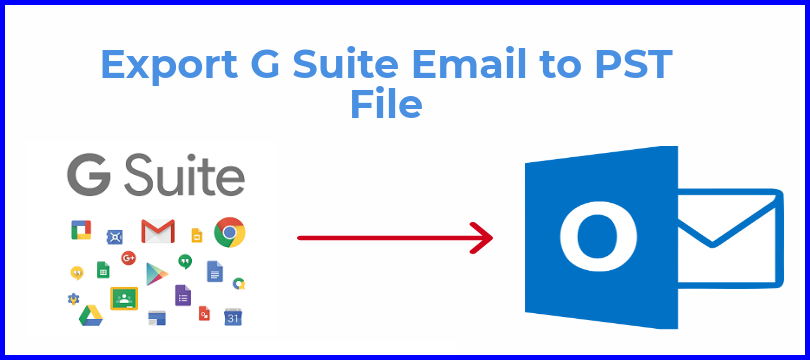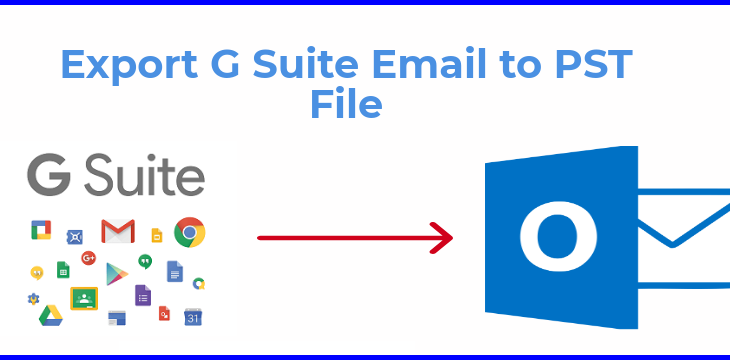
Description– Know how to export G Suite email to PST file format quickly using G Suite backup software. We have discussed why the user wants to migrate the data from the G suite to the PST file format. Also, we have explained the procedure with the help of a professional solution and its working steps.
G Suite, formerly known as Google Apps for Work, is a web-based set of productivity applications provided by Google. It includes Google+, hangouts, drive, documents, etc. G Suite is a package of Cloud-based services that provide your company with a new way to work together online. It provides Google Apps for Work, Google Apps for education services.
Consider This Scenario:
“Hello, everyone! I am using G Suite application services for my business purpose. I want access to my G Suite Email data in Microsoft Outlook. Can anyone tell how to export the G suite email to PST file? Your help would be appreciated. Thanks in advance!”
Are you a G Suite application user? Or you want to save the Google Apps mailbox data to Your local system. If the above query seems to be familiar with you, then you are in the right place. In this article, We will discuss why the user wants to migrate the data from the G Suite account to Outlook PST file format. And the automated solution to transfer all the email data from the G Suite account to Microsoft Outlook PST file format. So keep reading here.
Reasons Why The User Wants To Export G Suite Email To PST File:
Here are the following reasons why the user wants to transfer the data from the G suite account emails to PST file format
1. In case of data loss or accidentally deletion of data.
2. If the user wants to access the Google Apps emails on some other client.
3. In case if the account or that data gets hacked.
4. Outage issues.
Automated Solution To Export G Suite emails to PST file format
To perform this process, the user can take the help of G Suite Backup software. This is the most efficient and professional approach to export G suite account emails to PST file format. With this software, the user can easily export the G suite mailbox data such as emails, calendars, contacts, and documents. This software generates very efficient results in the shortest period. This software’s user interface is so simple and easy to use so that technical and non-technical person can easily use this software with ease.
Perform The Mention Steps To Export G Suite Emails To PST File Format:
1. Download and install the G Suite Backup Software.
2. Choose the backup option from the Single user or Multiple users.
3. Choose the export option from PST/ EML/ MSG/ MBOX.
4. Select the items from Emails, contacts, documents, calendars, etc.
5. Browse the destination to save the data.
6. Click on the Start button to download the data.
To Import the PST File in the Outlook, Please Follow The Certain Instructions.
- Launch the Microsoft Outlook application.
- Click on File and then select Import and export Option.
- An import and export dialogue box will open up on the screen.
- Now choose the “Import from another program or file” and click on next.
- Browse the desired Outlook PST file and then click on Next.
Time To Conclude:
From the above write-up, one can get the ideas on how to export G Suite emails to PST file format. While switching from one email client to other email clients, it must change the file format. Similarly, when the user wants to migrate the data from G Suite to Outlook PST file format, then Gmail MBOX to PST conversion is required. The user can prefer an automated solution to perform this process, which is G Suite Backup software.
Author Name – Andrew Manson
Author Bio– A writer, tech Geek, knowledge seeker in this arena of technology. I want to share more information on the web among people.