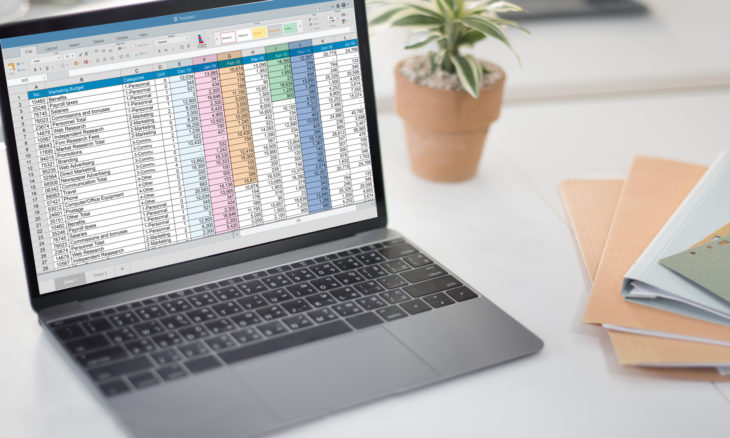
Of all the software programs out there, few have found utility in the workplace as well as Microsoft Excel. This program is widely used over hundreds of industries and has remained a standard for decades.
If you’re trying to learn Excel for your job, it can be difficult at first to get the swing of it. After all, it’s not as user-friendly as some other programs. Read on, and we’ll walk you through a few Microsoft Excel tips that should put you on the right track to success.
1. Learn The Shortcuts
If you watch anyone who’s a pro in Microsoft Excel, you’ll notice they do things a little differently than you. They usually are hitting their keyboard a lot more often then they are hitting their mouse.
You’re probably already familiar with what keyboard shortcuts are. Most computer users know to hit Ctrl + C for copy and Ctrl + V for paste, for example. Mastering excel will require learning a lot more of these kinds of shortcuts.
While it may be frustrating at first to learn what might feel like a second language, learning keyboard short cuts can save you a lot of time in the long run.
2. Utilize The AutoCorrect and AutoFill
Speaking of saving time, there are already some time-saving tricks built into the Excel program itself. You’ll notice that if you are mid-way through typing a list, for example, that Excel will learn to finish your list for you and keep the numbers going up.
If you’re re-typing a name you’ve already typed in a different cell, Excel will know to type the rest of it for you.
Getting good in Excel means getting fast, and these are key time-saving tools that can help you a lot in terms of your efficiency. Make sure they’re turned and learn how to activate them as quickly as possible.
3. Import Data from Online
A lot of excel work might require you to take data you get from online and analyze it. If you’ve hit a website you think might be valuable, you can actually get it into Excel fairly easily.
All you need to do in Excel is go to Import External Data under File, then hit New Web Query. A new window will open that will allow you to put the URL in question in, and then take that data straight into Excel. Kind of amazing!
If you want to do something of the reverse and create an Excel file in a .NET language? You’ll need to c# write excel file using an appropriate program. You can still export these files as traditional spreadsheet files at the end of the day.
Microsoft Excel Tips
If you’re looking to get ahead at work, you’d do well by utilizing these amazing Microsoft Excel tips. They can help increase your comfortability and your efficiency when using the program.
Need more tech advice, tips, or tricks? Check out our blog for more.

