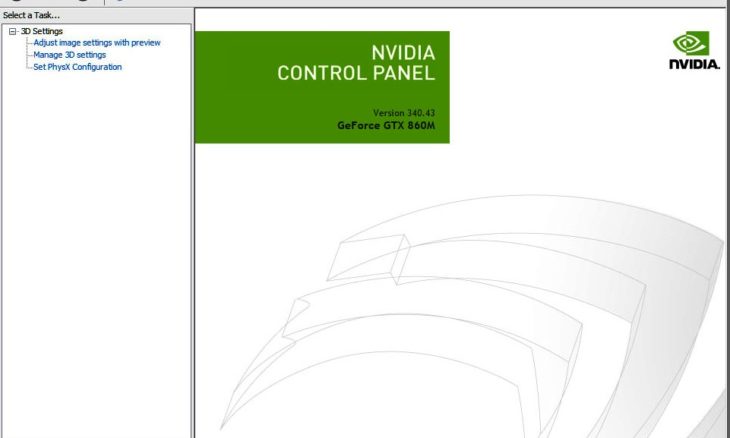
Nvidia, the technology company is very famous for making excellent graphics processing units for the pc, laptops, gaming and professional market. Most of you might be having the graphics card of it on your laptop or desktop computer. There is a Nvidia control panel also provided by the company for the laptop through which you will be able to control the changes that you might want to do with the graphics rendering.
The panel automatically comes with the card driver when you install it on your computer. You are able to change the hardware configurations and also the driver settings. Now, many NVIDIA graphics adapter users have reported the problem. That they are not able to see the control panel on their computer.
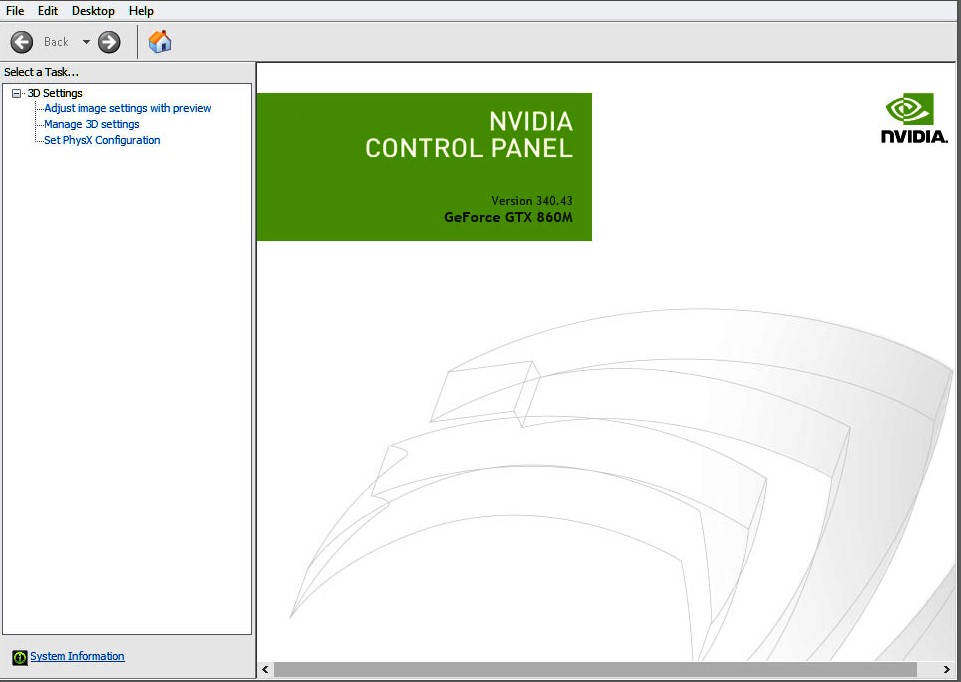
This problem generally arises at the time of upgrading. Your Windows OS from a previous version or at the time of waking up your computer from the sleep mode. If you are also facing the same issue, then no need to worry. As we have brought some solutions that will help you fix the Nvidia control panel missing issue.
Method 1: Unhide the NVIDIA Control Panel
You can open the Windows Control Panel option and then open the NVIDIA control panel option for showing it in the desktop context menu.
Follow the steps for solving the problem through this method.
Step 1: Press the Windows logo key and R on the keyboard and it will call the Run dialog box.
Step 2: Now, type “control” in the Run dialog box and press Enter for opening the Windows Control Panel.
Step 3: Now, under the view by an option in Control Panel, select the large icons.
Step 4: You will see the Nvidia Control Panel there, select this option.
Step 5: Click Desktop or View in the control panel of Nvidia and then check the Add Desktop Context Menu.
Step 6: Now, right click on the desktop and see if the control panel of Nvidia . It has reappeared in the desktop context menu or not.
If this problem doesn’t work out, then try the remaining solutions given below.
Method 2: Update the Graphics Drivers
Update the graphics driver for solving the problem if the first solution fails for you. In many cases, the panel is missing. Due to the wrong graphics driver or the drivers being out of date. So you should verify that the graphics adapter has the correct driver. If it is not there, then update them.
Method 3: Re-install the Graphics Drivers
If both the above solutions don’t work for you, then clear all the files and install the new driver.
Installing a new driver will surely solve your problem. We ensure that the Nvidia Control Panel missing problem will get solved after performing the above solutions perfectly.


Such an amazing article it is to read. Thanks for sharing