
Forgot your password? Don’t you know how to reset a forgotten password? There is no reason to worry because it is possible to bypass or reset any operating system password. One minute! “If I can bypass my computer password and bypass it, then anyone who will pass your computer password! Then where is my security?
There is no reason to think, I will show on this post how Windows, Linux, and Android passwords can be password-protected and how to protect your computer from others; so let’s jump
To see how to reset forgotten password:
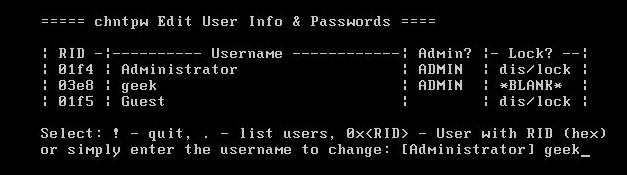
Bypass password on Windows computer:
In many styles, it is possible to bypass or reset the password for Windows computers. Windows automatically allows creating a password reset disk or USB, if you forget the password, insert the disc or USB easily by resetting the password as much as possible.
From Windows 8 to Windows 10, and if you keep your computer logged in with a Microsoft account, then reset your computer password.
So these were the official method of resetting the Windows computer’s password. But you can easily bypass any Windows password using an unauthorized method. Offline NT Password and Registry Editor- Use the Tile to bypass any Windows password.
First, download the tool and create a bootable disk or USB, then you will have to boot the disk or USB on your computer. This tool can clear your computer’s user account password completely.
Then you boot your computer normally, log in the account, but no password will be asked. Even if you use Windows 8 or 10, and if you log in with a Microsoft account, then bypassing that password will allow your computer to access, by this tool.
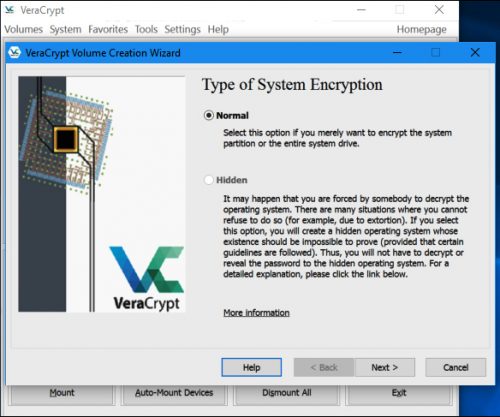
The question is, how to prevent anyone from accessing your computer bypassing your computer password? The simplest answer to this question is encryption, you can prevent others from accessing the computer by encrypting the full disk on your computer.
If you use the Windows Pro version, you can easily encrypt the whole computer using Windows Default Beat lark. But to get the complete computer hard drive encryption, the bit locker will look for Trusted Platform Module hardware, if it does not exist on your computer; you can encrypt your entire computer hard drive using Verrukit.
There is no reason to worry, VeraCript is a completely free tool that works like a bit-locker. But yes, of course, the encryption password or the key cannot be forgotten. In that case, you will be banned from your own system, and there will be no other way than to reinstall Windows.
Bypass the Linux password:
For Linux, here I will discuss the Ubuntu diff, KenonaUbuntu for desktop users. However, it is possible to bypass different Linux distro in the same way. There are options for password recovery from Ubuntu’s default boot menu. Select the Advanced option from the boot menu and you can easily move to Recovery Mode. If you do not see the boot menu on your computer, then the boot menu will come when you press the Shift key and turn on the computer.
If you want, press “e” from the boot menu and move directly to the root cell prompt menu. Now press the Array key below to come to the Just kernel option,
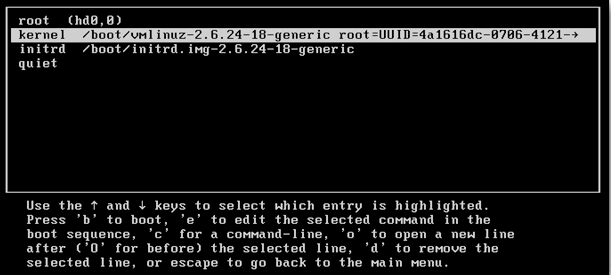
You will see on your computer like the following screen;

Just removing the “ro quiet splash” part and paste the following command;
rw init = / bin / bash

After adjusting the kernel line and then hit Enter, presses B to go to the boot menu and select the option.
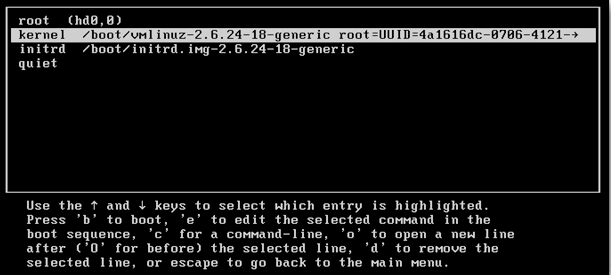
Now the system will run the command prompt very easily, you will have to reset the password by entering the following commands.
passwd<username>
You must place your username in place of the username;
password technewsera
After changing your password, simply reboot your system by entering the following command;
sync
reboot -f
Like Linux on Windows, your system needs encryption to protect others from accessing the system bypassing passwords. If you use Ubuntu or Grub on any Linux district, and you can prevent anyone from editing a boot menu by setting a grub password.
Android:
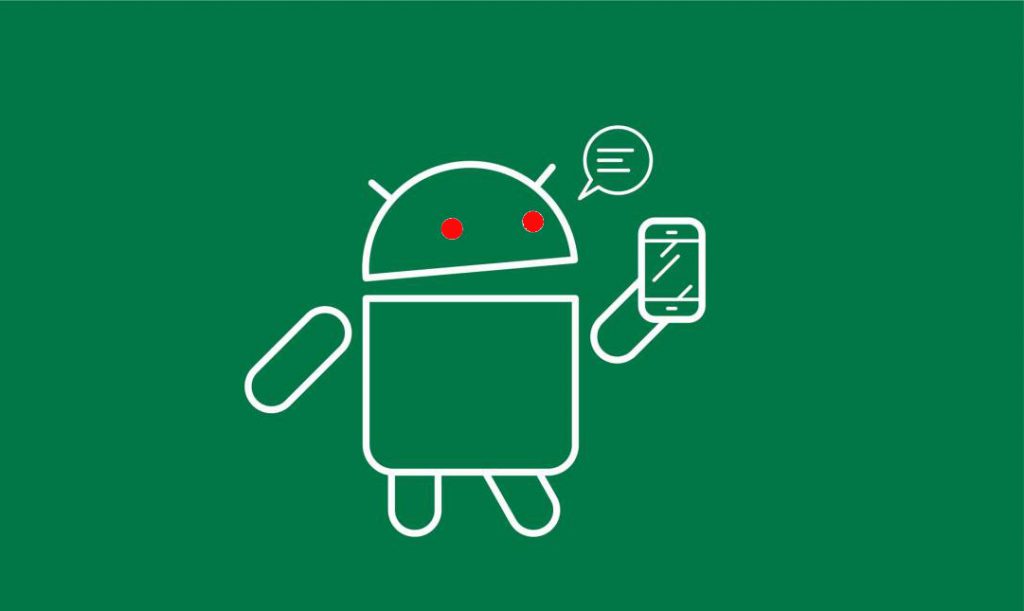
If your Android device is earlier version 5.0, you can still bypass it after forgetting the lock screen code, but unfortunately, the option of bypassing this lock screen code has been discontinued since Android 5.0.
So the previous trick will not work in the case of the modern divisions. Keep in mind the PIN/password/pattern in the old device, after some time you will see an option like “Forgot Pin,” or “Forgot Pattern” – Enter your Google username and password here bypassing your lock screen.
, by resetting your phone’s factory from the Recovery Mood, you can easily remove the PIN / Pattern / Password. But factory reset will erase the phone’s data. But after the factory reset, you can log into a different Google account.
Yes, passwords bypass are possible, and the above paragraphs are living proof of this. But it is not possible for everyone to pass through the password, as well as they do not know these tricks. But if someone thinks of physically accessing your device and bypassing the password, no one can stop it. Only encryption can save your files or work data in that case. So the phone and the computer, the data must be encrypted! Now you know all about How to reset a forgotten password.

